Installing Theme
Downloading the Theme from Envato Themeforest
First of all, login to your account in Themeforest. From your profile browse to Downloads.
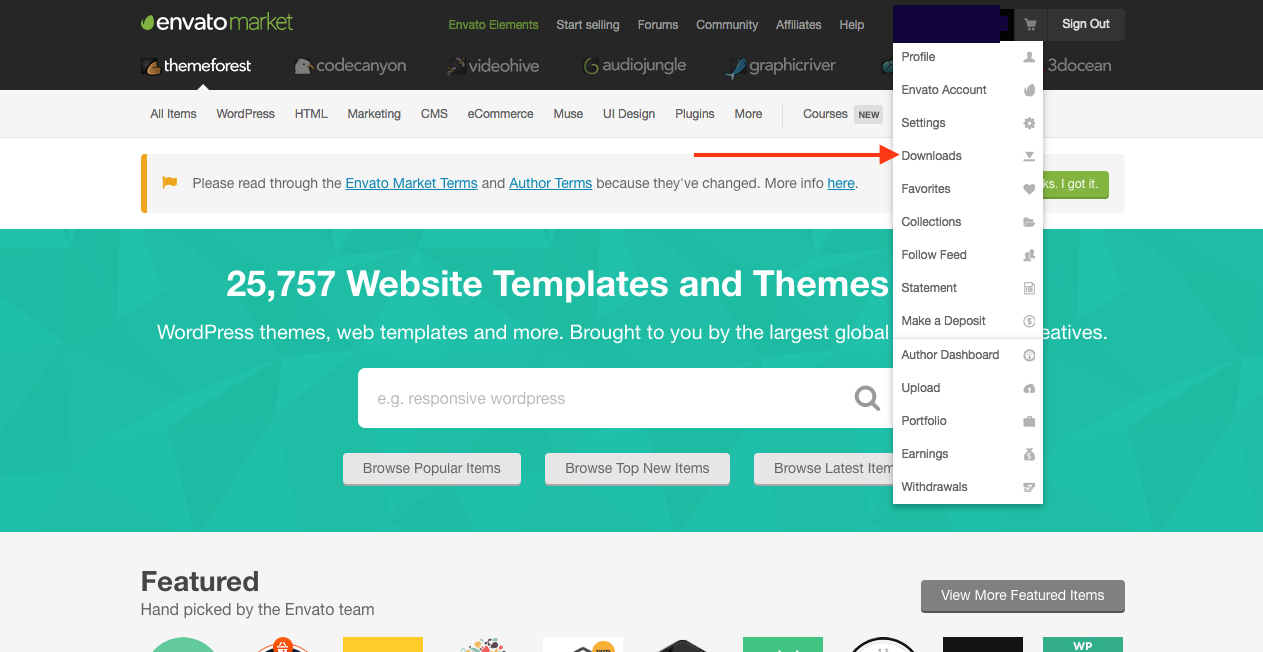
If you bought the theme, you should now see the theme listed among your other purchases. Make sure to download the installable WordPress file only. This is a ready to install file theme.zip for WordPress. ( Of course you can still download All files & documentation )
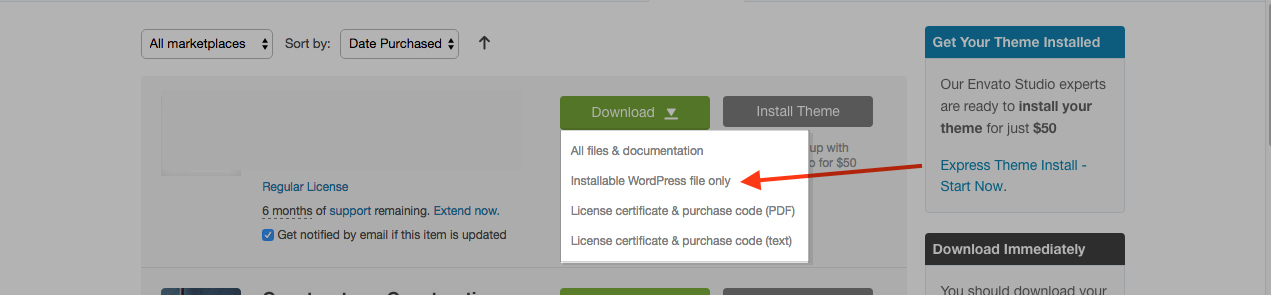
Installing Theme ZIP File From Admin Backend
Login to your WordPress Admin Backend with Admin privileges, usually it is www.yourwebsite.com/wp-admin
Now in WordPress Backend, browse to Appearance > Themes.
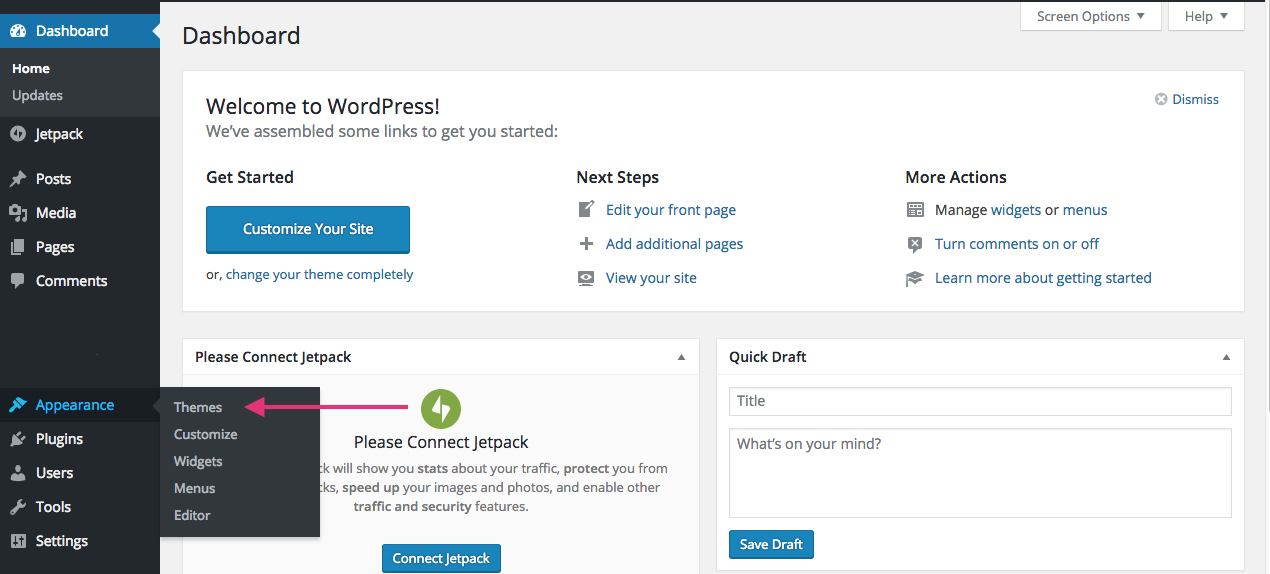
Then at the very top of the backend page, you can find a button called “Add New”

A new page should load, where you can again find a new button called “Upload Theme” where you should be able to upload Theme.

After successfully uploading the Theme, activate it and you are done.
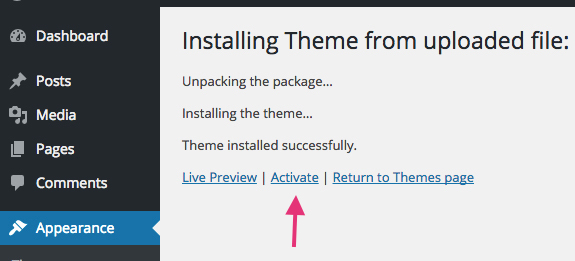
Installing Theme ZIP File Via FTP
WordPress Themes can also be uploaded to your website via FTP. Follow the following steps:
- Login to you website FTP account
- Unzip Theme.zip file on your local computer
- Upload Theme folder to HostingFolder/wp-content/themes/ Folder
- Login to your WordPress Admin Backend with Admin privileges
- Browse to Appearance > Themes
- Find WYZI Theme among other Themes you may have
- Activate WYZI Theme
You can also check Codex Instruction of Installing WordPress Themes for more detailed description in case this is your first theme installation on WordPress.