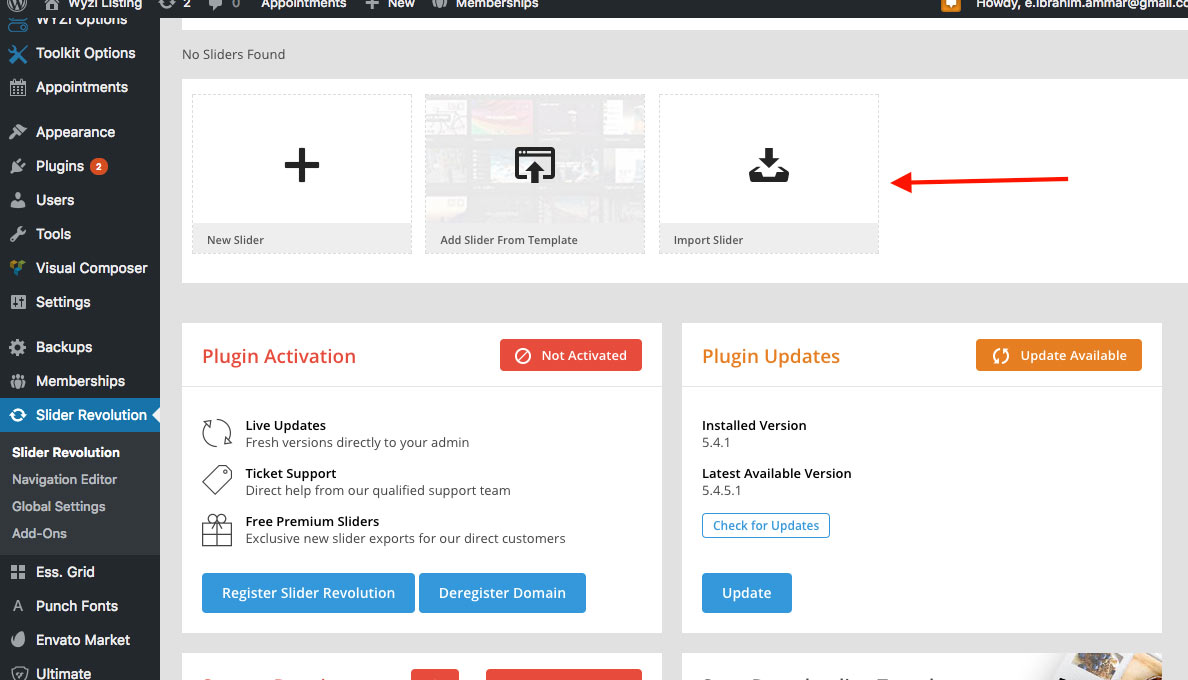Import Demo Content
Note: If importing was interrupted or loader stopped counting up, just repeat the same process and it will continue from where it stopped.
Importing demo data (post, pages, images, theme settings, …) is the easiest way to setup your theme. It will allow you to quickly edit everything instead of creating content from scratch. When you import the data following things will happen:
- It is recommended to Import Demo Content only on Fresh Installs of WordPress
- Posts, pages, some images, some widgets and menus will get imported .
- Images will be downloaded from our server, these images are copyrighted and are for demo use only .
- Please click import only once and wait, it can take a couple of minutes
- In case of Any Error, Repeat the process of Importing again.
- Multiple Imports will not cause import to start again, it will continue from the place it was interrupted.
Details
In order to import Demo Content, Go to WordPress Backend on left Sidebar Choose “Import Demo” as it appears below:
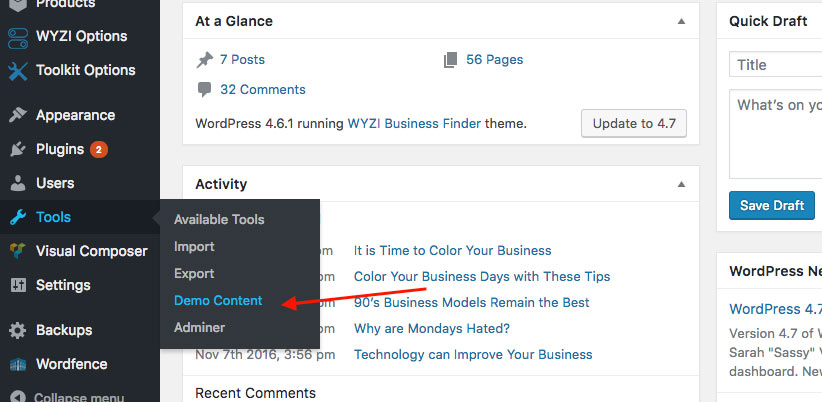
Now it is a matter of one click to import demo content.
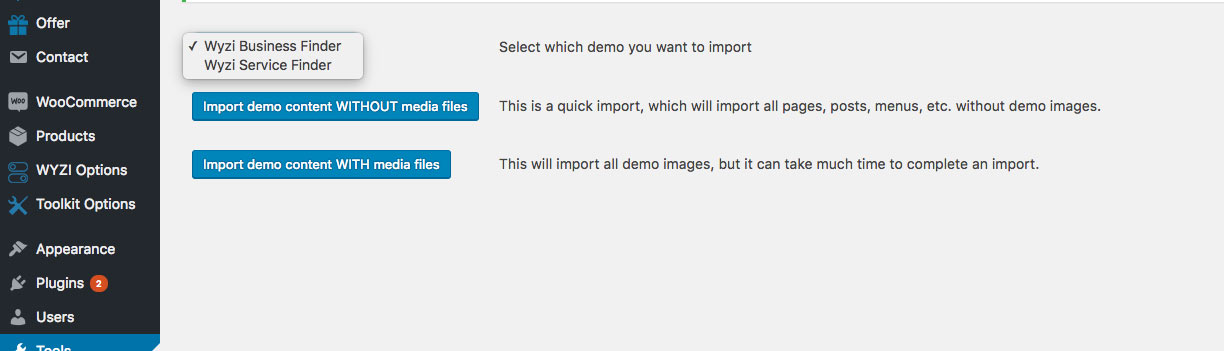
In case of any error, make sure to increase maximum execution time for PHP. If that is not possible, simple keep on repeating import process until “All Done” message appears.
Essential Grid & Revolution Slider Importing
Some Demo we created or will create will have Essential Grid or Revolution Slider, so in order to import them, go to your WYZI theme folder > auto-import > demo_content > choose your demo then inside that folder you will find ess_grid.json file for essential grid or a zip file for Revolution Slider.
Those files will need to be imported manually.
Essential Grid Import
Go to Ess. Grid > Import Export and Import the ess_grid.json file.
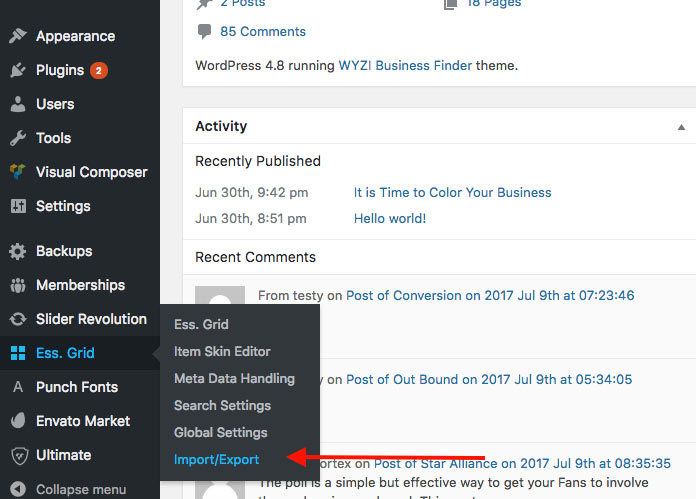
Revolution Slider Import
Go to Revolution Slider > Import Slider.