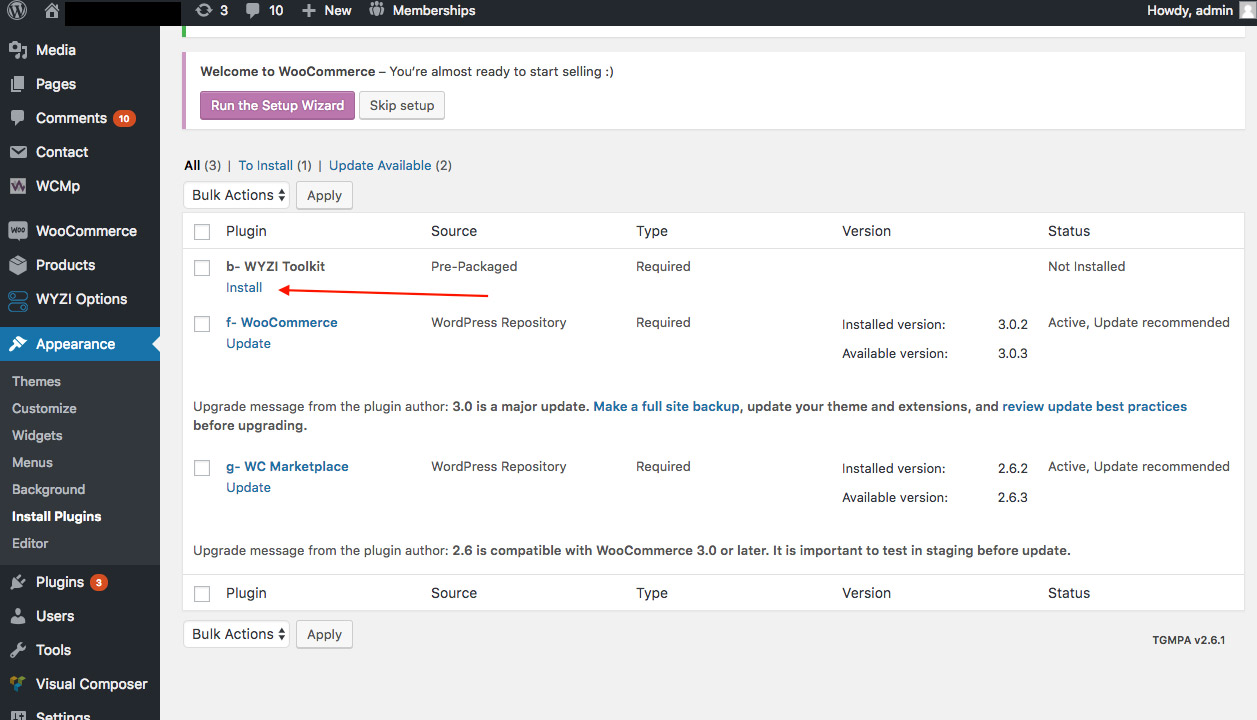How to update wyzi theme via FTP?
Make sure to backup your website before updating !
Sometimes, normal Theme updating won’t work for some reason, so you will obliged to update via FTP. We will guide you through this tutorial how to update wyzi theme via FTP.
Step 1
After you download the latest version of Wyzi theme from your Themeforest Account, login to your host account where most host provider will provide you with a Cpanel that looks like the following image. Find File Manager and click it.
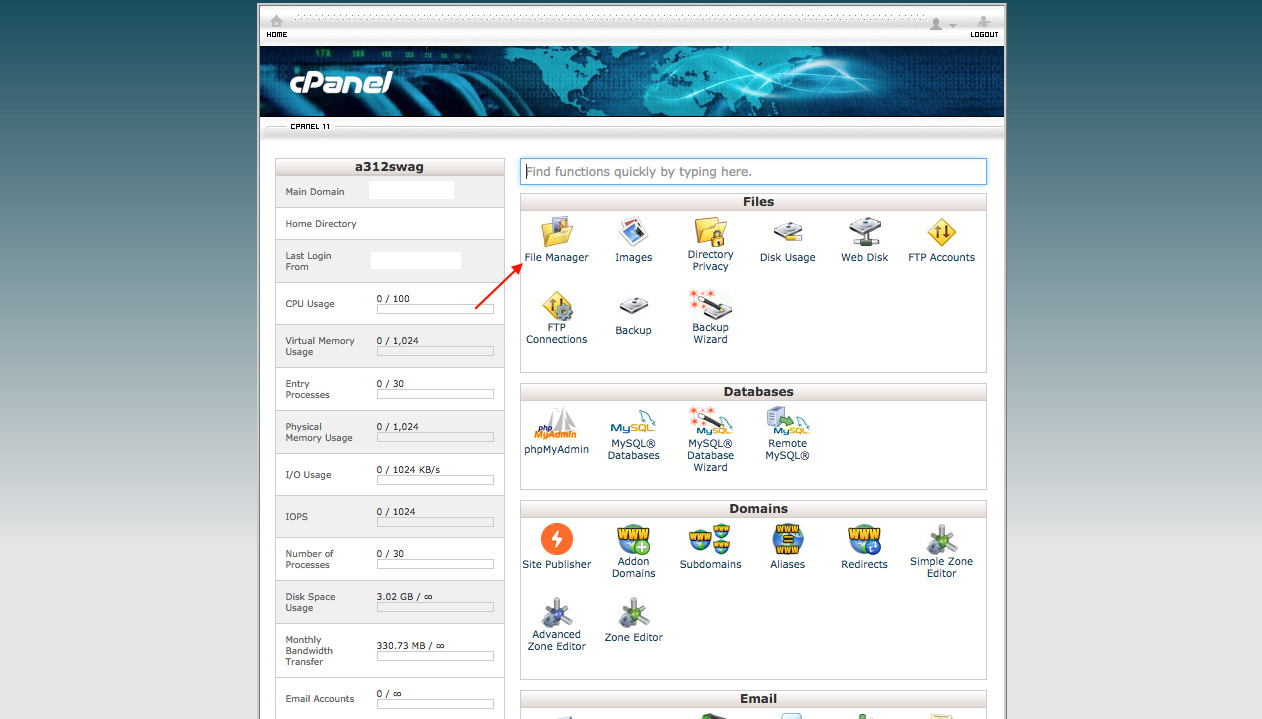
Step 2
Now in your File Manager, locate you website specific files, usually named the same as your URL name. Within your folder, your files should look something like the following image. Locate wp-content folder.
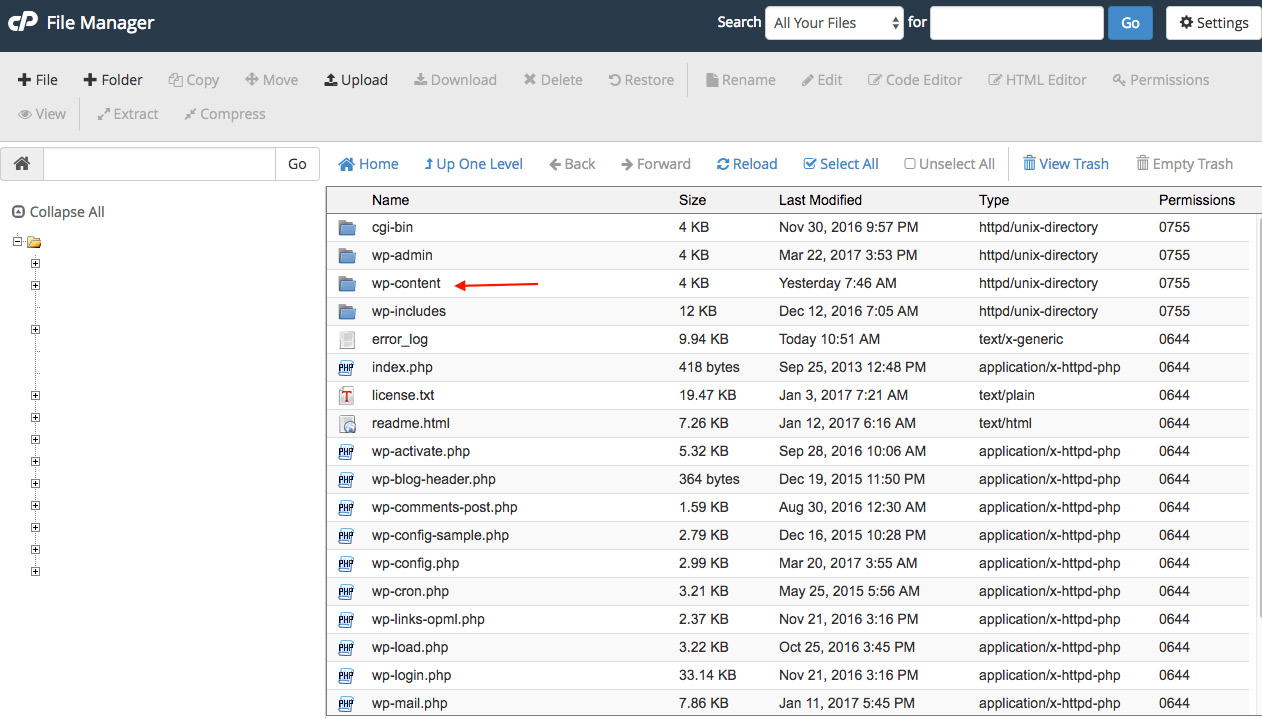
After clicking wp-content folder, find themes folder and click it, like the following image.
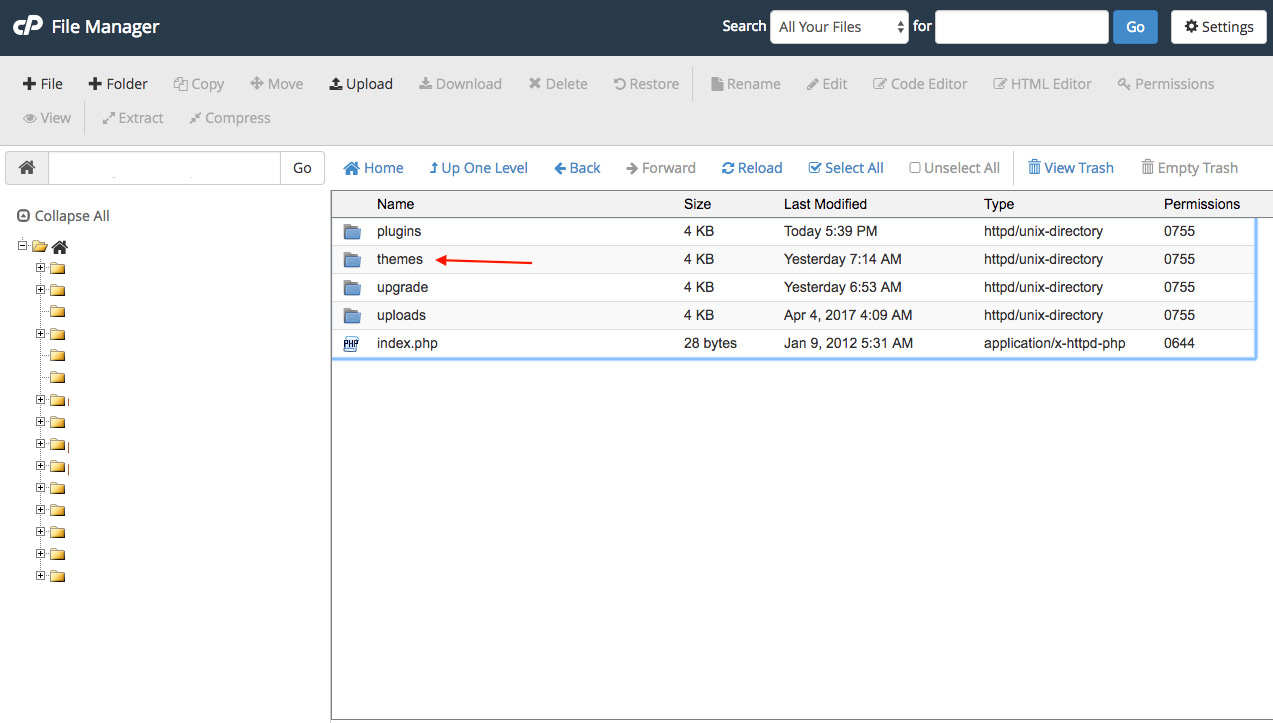
Step 3
Now upload your theme file. Make sure you upload WordPress installable files only and not the whole folder that contains the theme and the documentation.
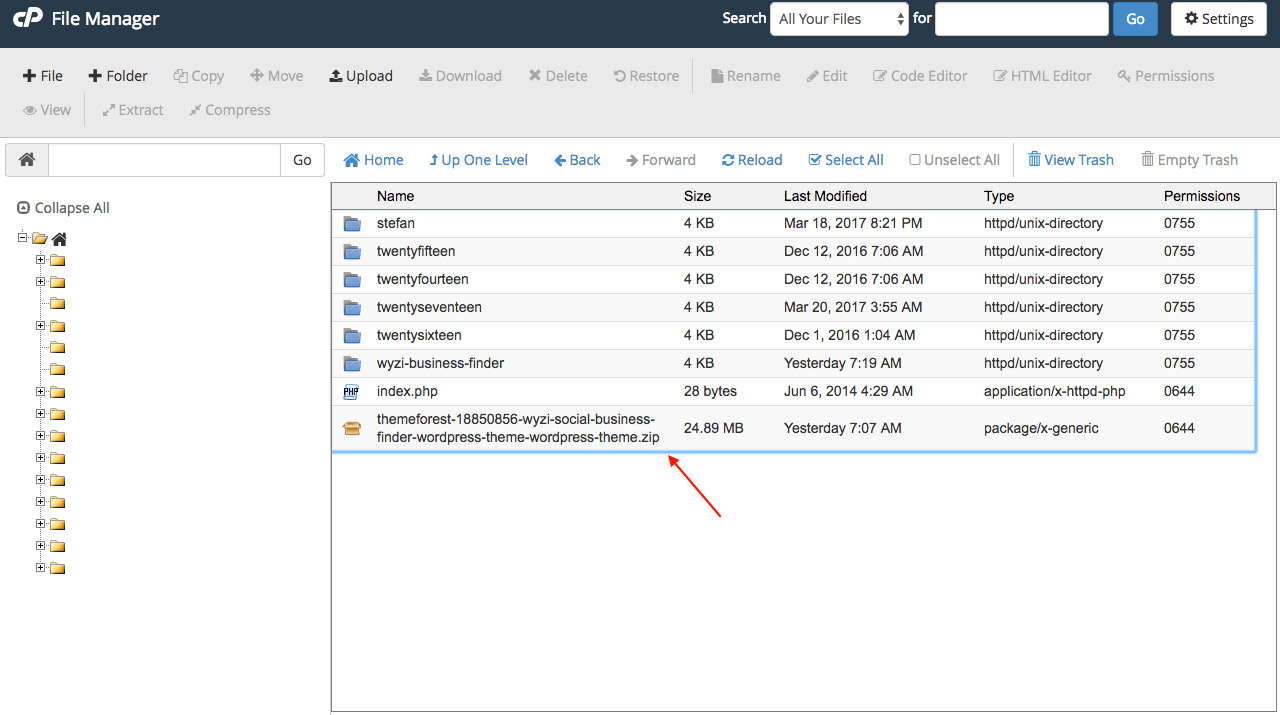
Right clicking the wyzi-business-finder and choose delete from menu so you delete the old wyzi theme. Then right click on zipped file and click extract to extract the new version of the theme. After that make sure to delete the zipped file for scurity reasons.
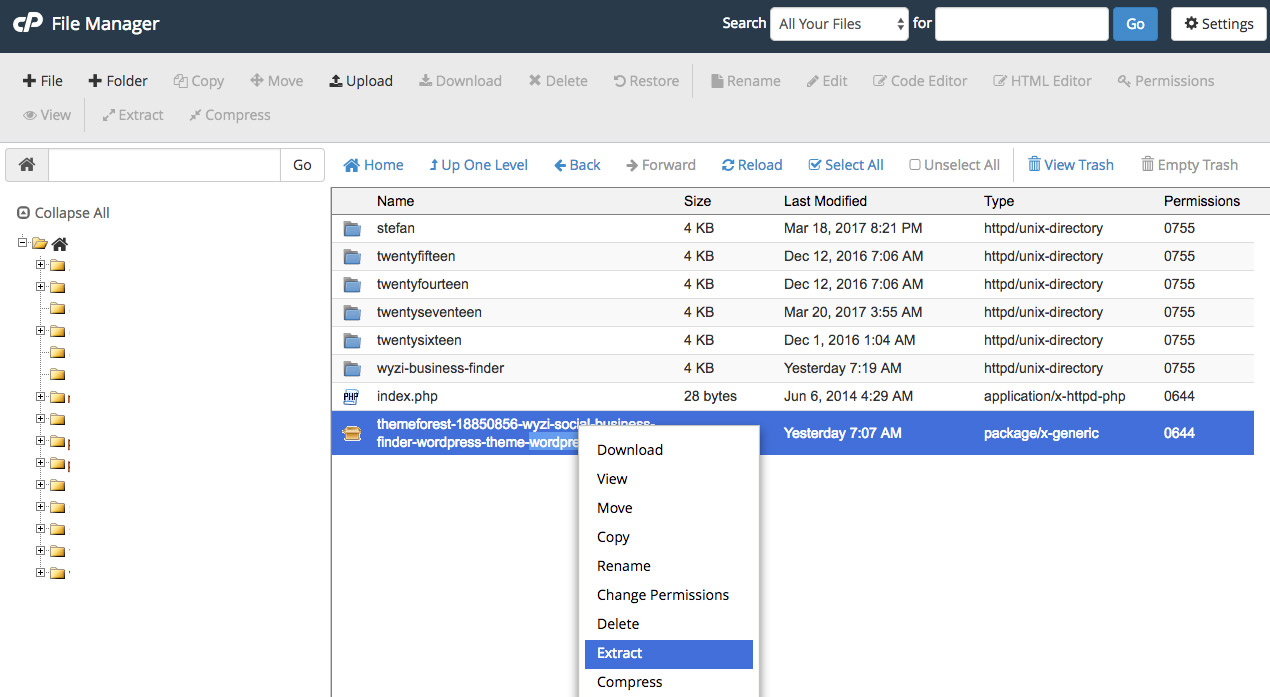
Step 4
Login to your WordPress Dashboard and navigate to Appearance > Themes and make sure Wyzi Business Finder is activated. If it is not activated then click activate as it appears in the following image.
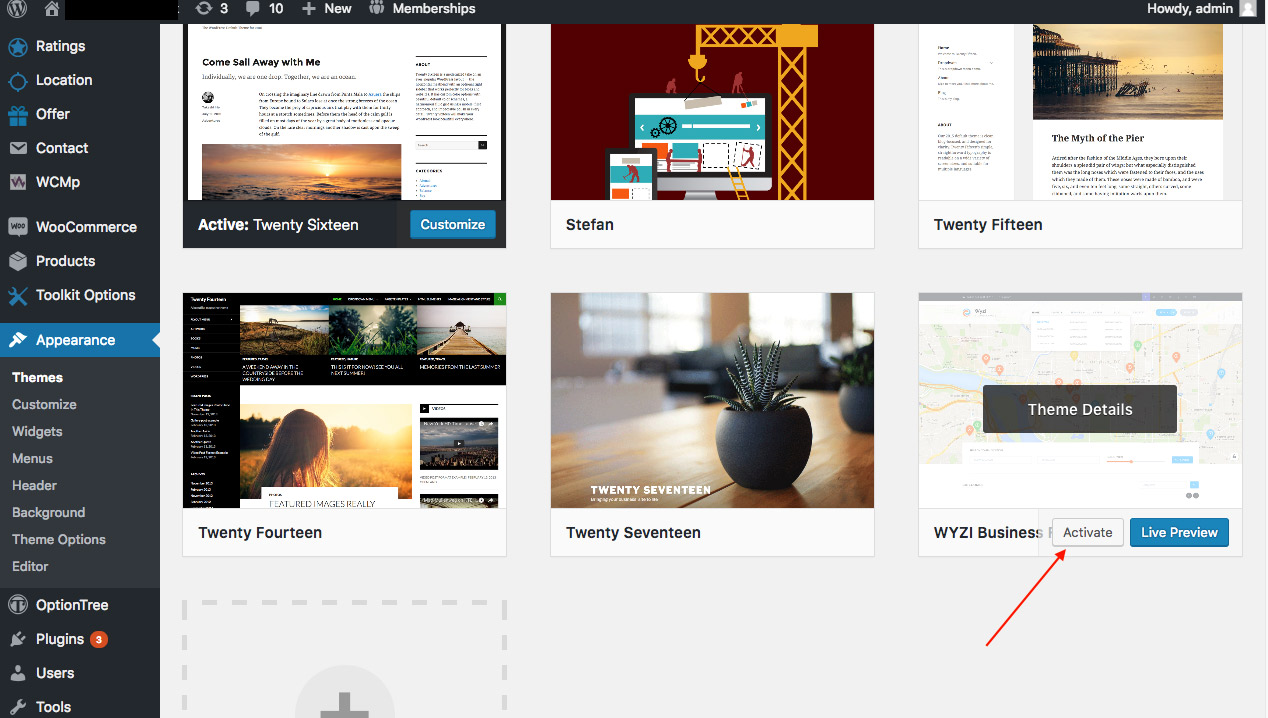
Step 5 – Very Important Step
Wyzi Toolkit plugin is the core function of wyzi theme, so we need to make sure to update wyzi toolkit plugin to the same version number wyzi theme version is. To do so, navigate to Plugins and find Wyzi Toolkit, and click deactivate and delete. Do not worry, this will not delete any information from your database.
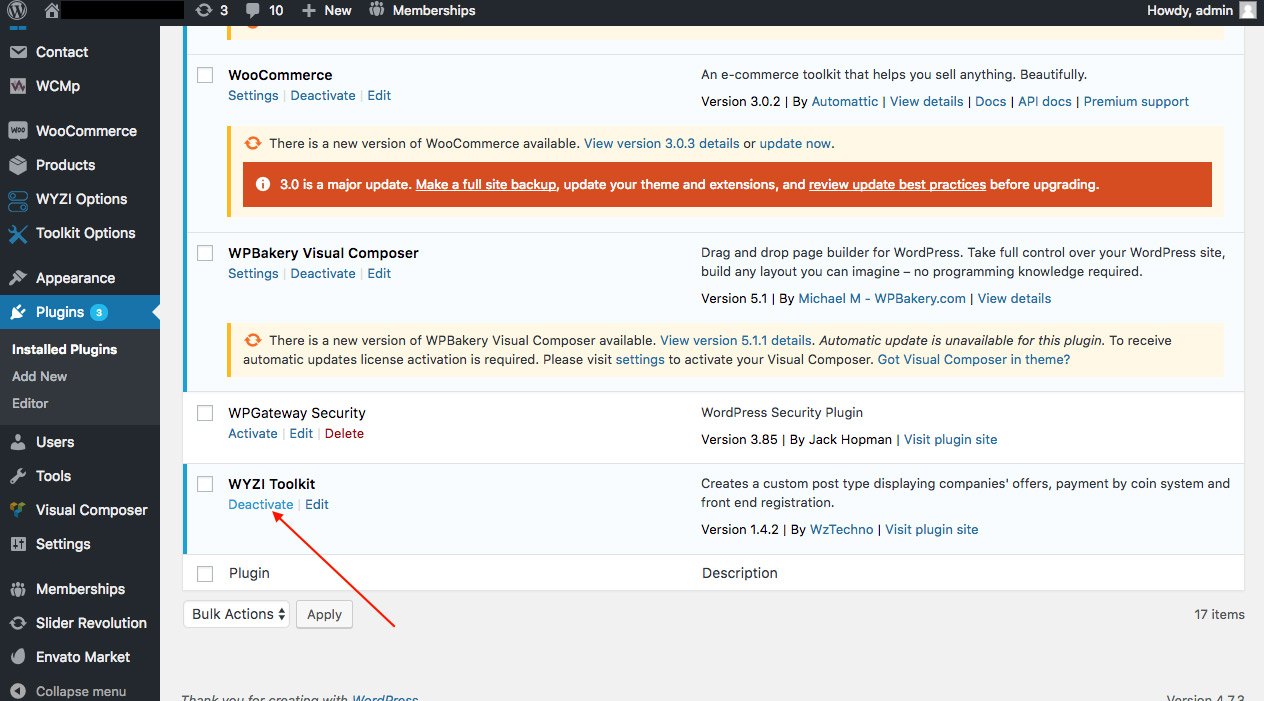
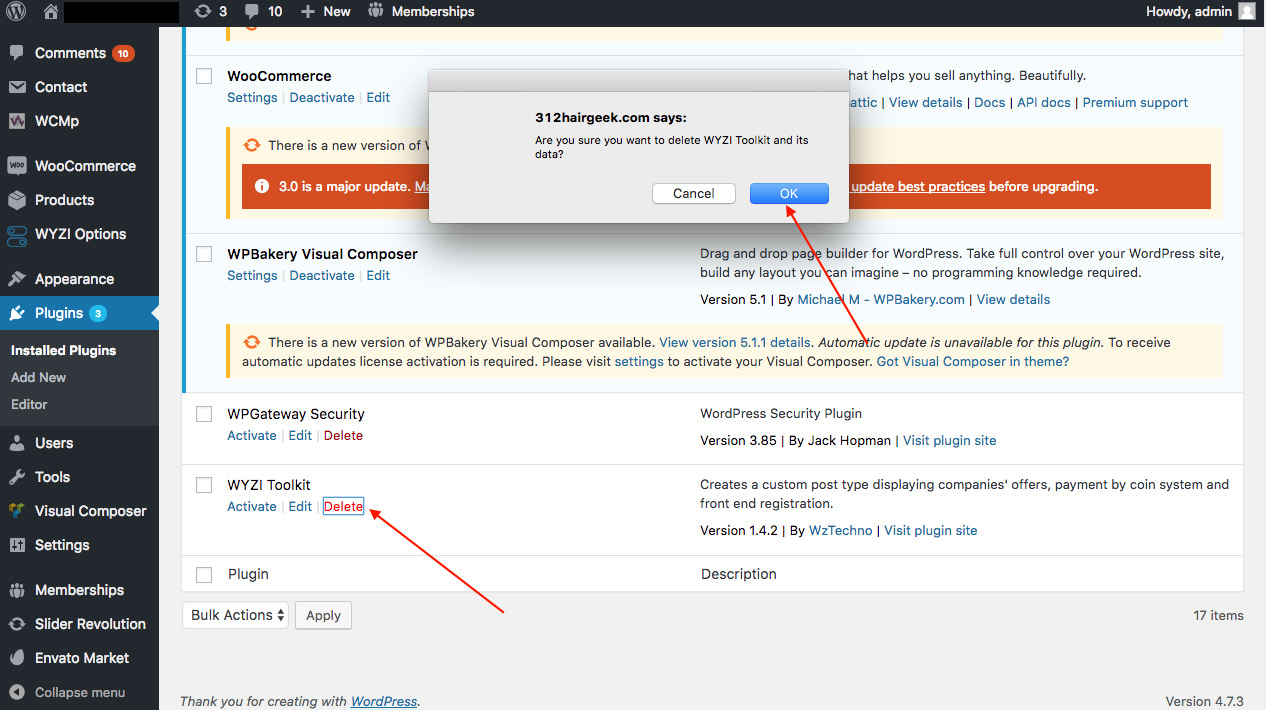
Now Naviagte to Appearance > Install Plugins and install Wyzi Toolkit again which will get you the latest Wyzi Toolkit Version.