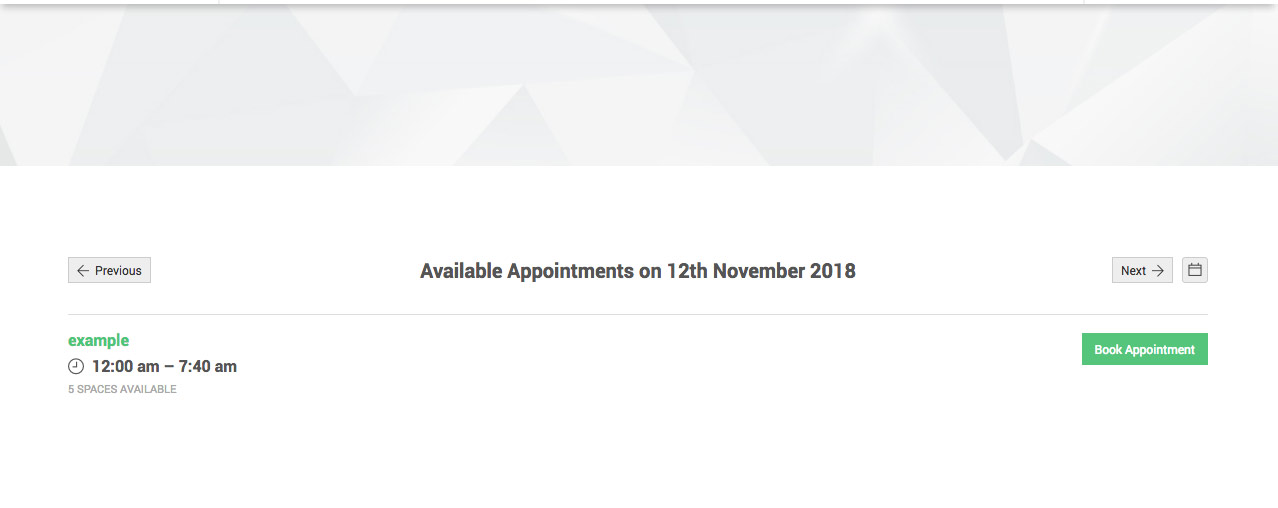Calendar Shortcodes
You can add calendar shortcodes in case you need to add them on your website in a different manner.
Switcher:
This attribute let’s you display the “switcher” to swith between calendars on the front-end:
[booked-calendar switcher="true"]
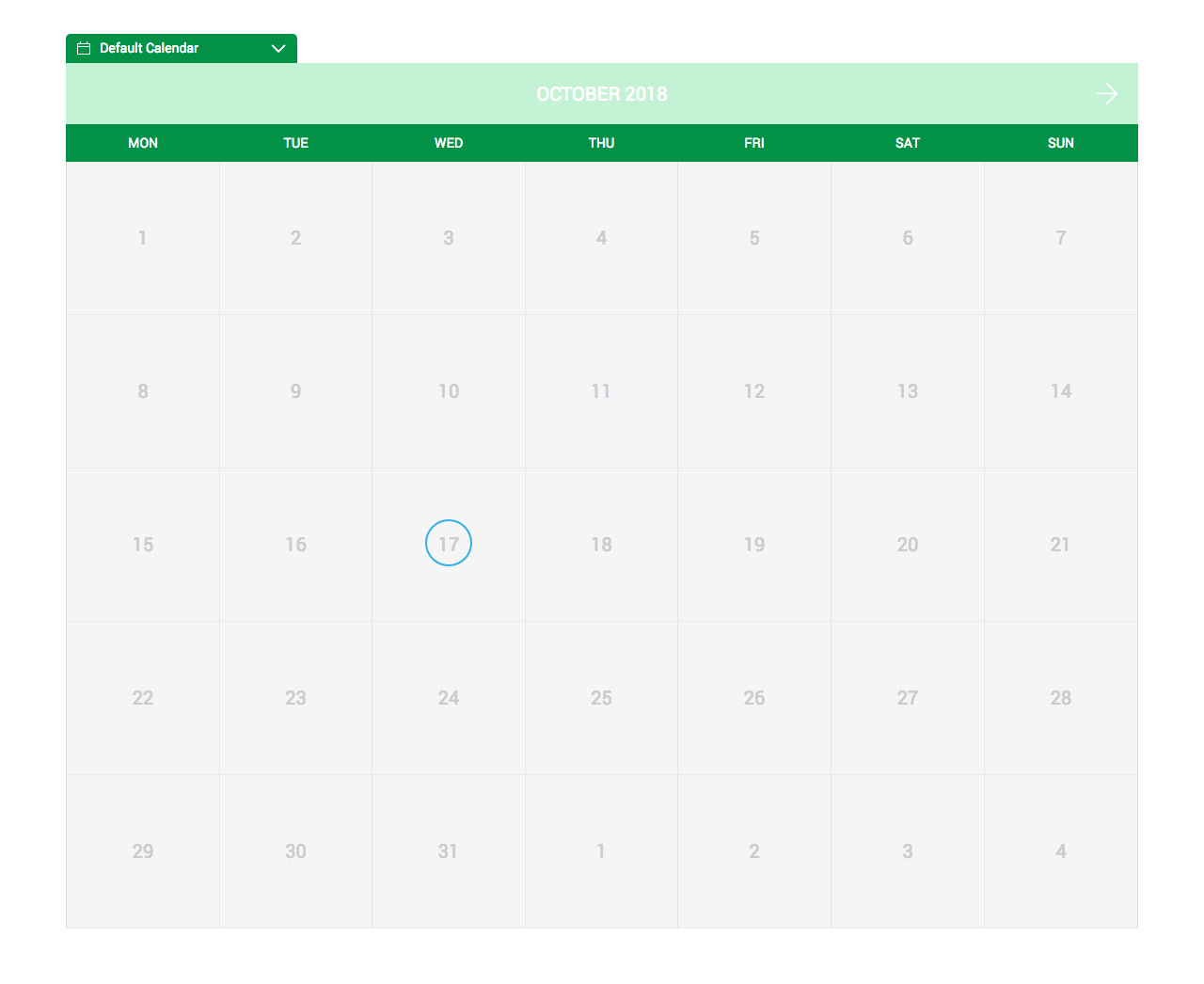
Calendar:
Use the “calendar” attribute to display a specific calendar (if you have any created). Otherwise, Booked will simply display the default calendar. You must use the Calendar’s ID (you can find calendar-specific shortcodes on the Settings screen).
[booked-calendar calendar="2"]
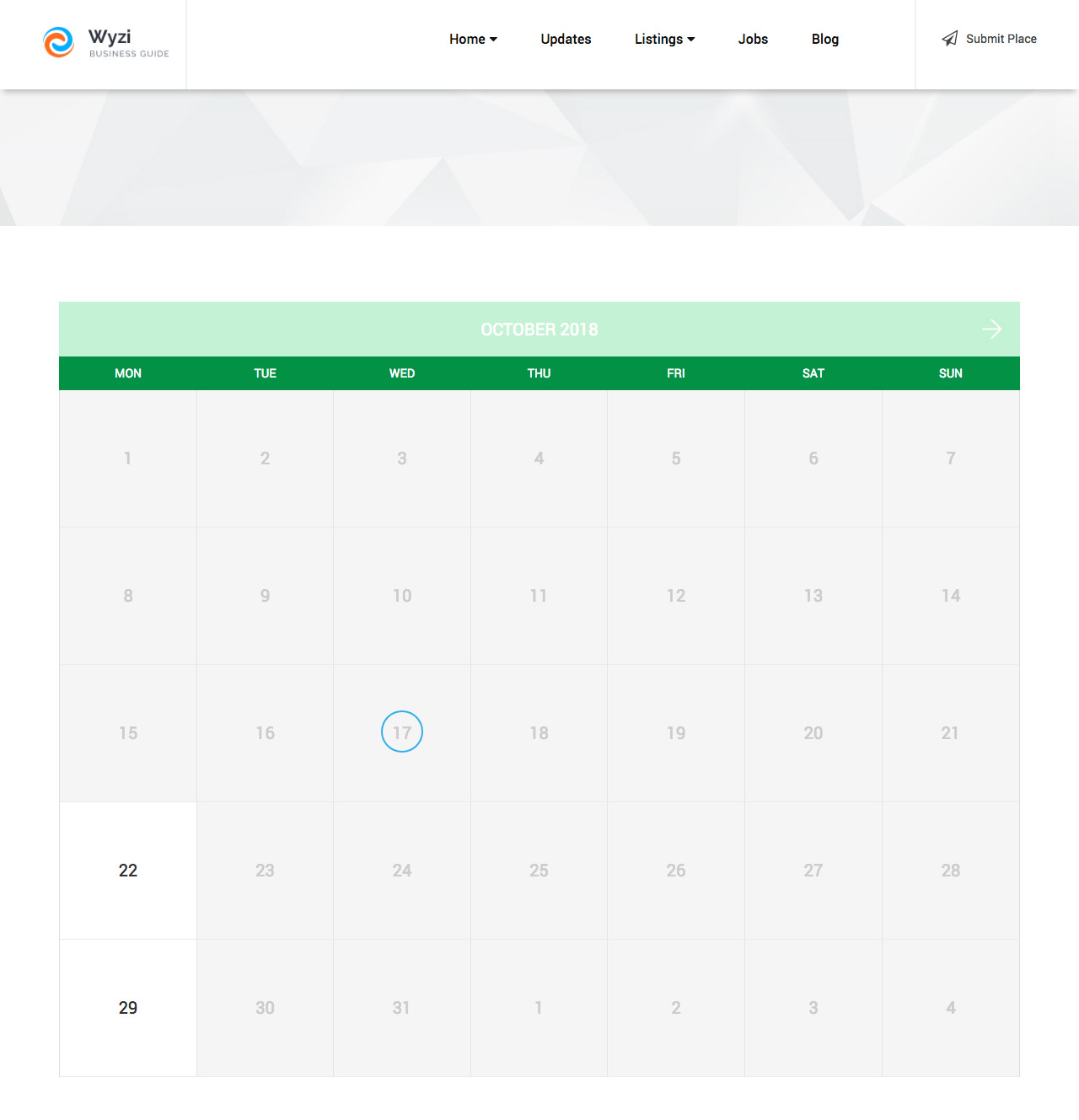
You can get the ID from WordPress Dashabord > Appointments > Calendars > Choose the calendar and get it from URL
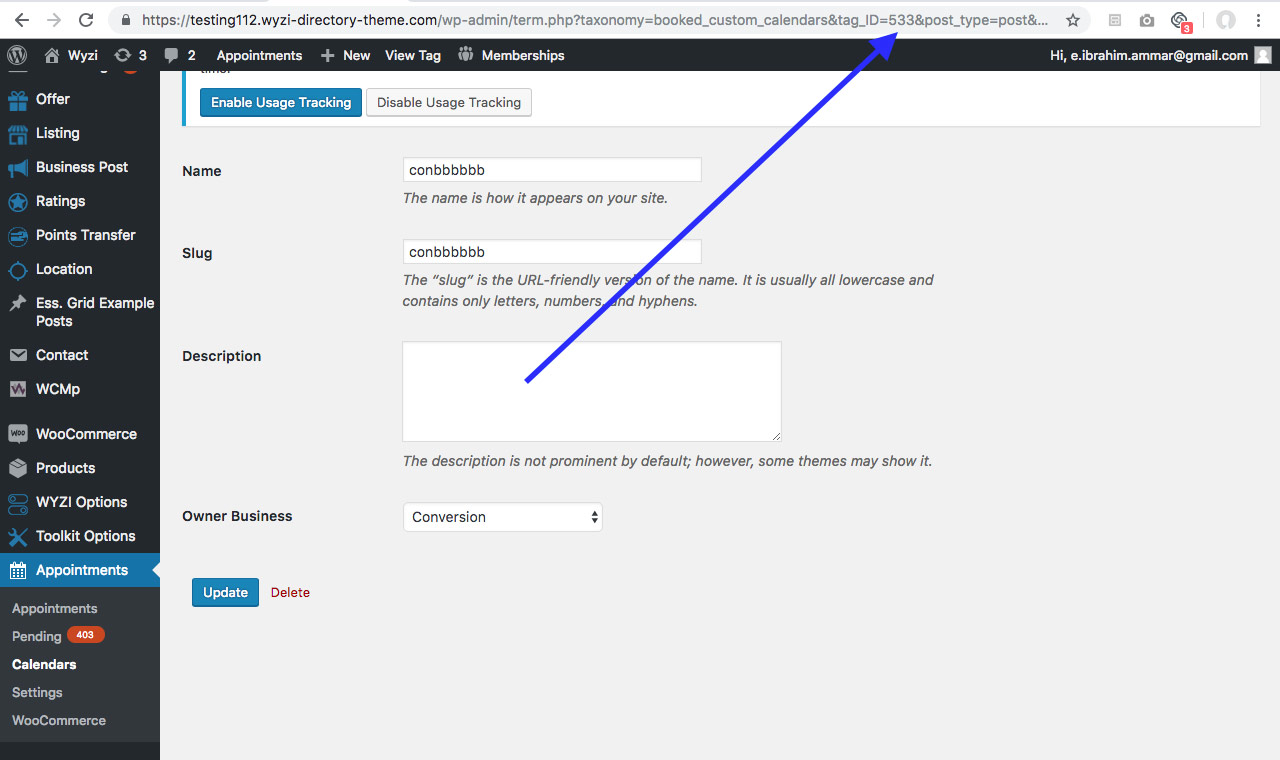
Calendar with List View:
You can specify calendar then style list to get a list view of available appointments of today:
[booked-calendar calendar="533" style="list"]
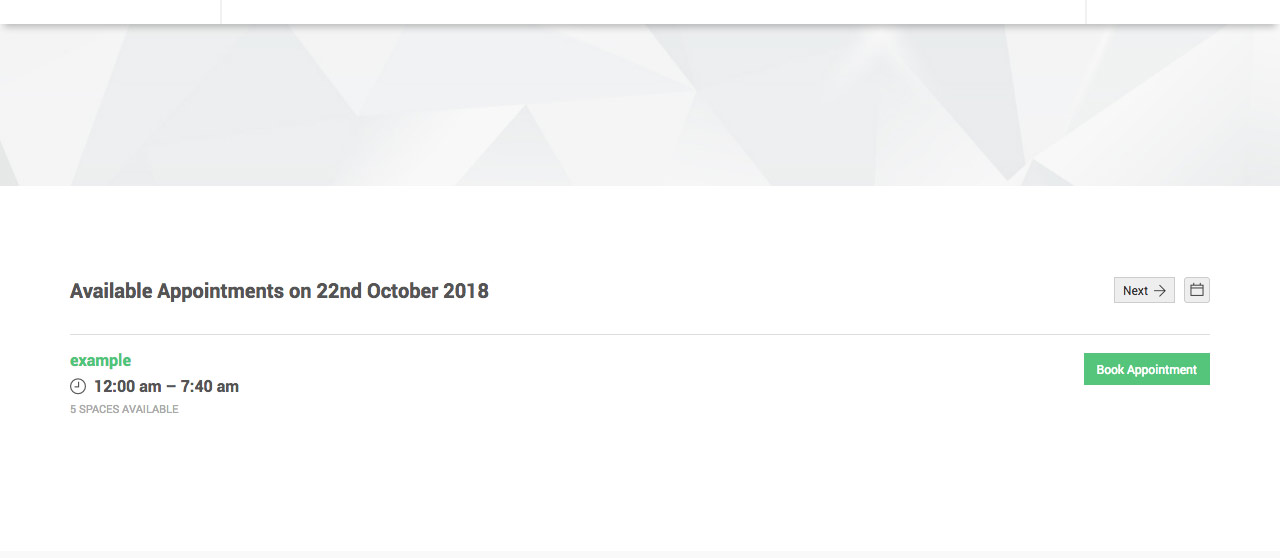
Calendar with List View Specific Day:
[booked-calendar year="2018" month="11" day="12" style="list" calendar="533"]