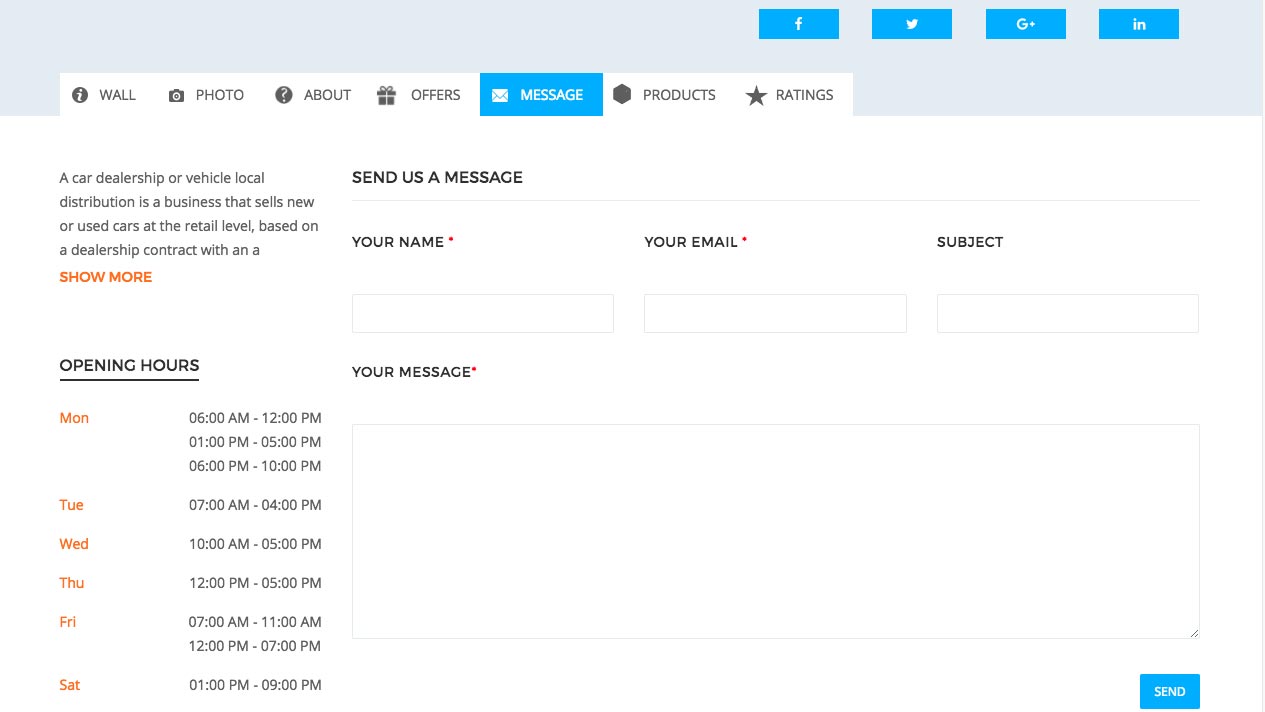Message Tab Contact Form 7 Linking
Available from Version 1.4
Each Business or lising has a message tab that is connected to a special Contact Form, which if you imported the demo, should be auto created for you. in case you did not import demo, you will need then to create the contact form 7 that will be connected to message tab.
To do so, go to Contact, and Add New
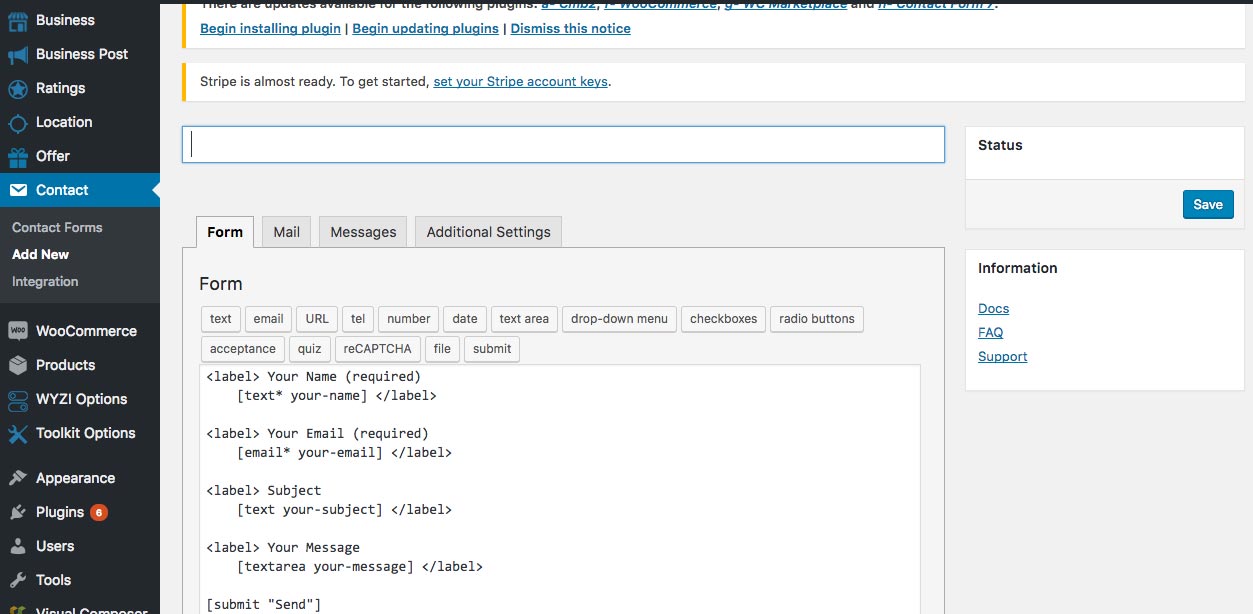
For Template 1
Now Make sure to make the title to the following:
Business Wall Contact Form
and the form must be the following:
<div class="busi-contact-form">
<div class="input-three">
<div class="input-box">
<label> Your Name <span>*</span></label>
[text* your-name]
</div>
<div class="input-box">
<label> Your Email <span>*</span></label>
[email* your-email]
</div>
<div class="input-box">
<label>Subject</label>
[text your-subject]
</div>
</div>
<div class="input-box">
<label> Your Message<span>*</span></label>
[textarea your-message]
</div>
[submit "Send"]
</div>
For Template 2
Now Make sure to make the title to the following:
Business Wall Contact Form 2
and the form must be the following:
<div id="wall-message-form">
<div class="col-sm-6 col-xs-12">
[text* your-name placeholder "Name"]
[email* your-email placeholder "Email"]
[text your-subject placeholder "Subject"]
</div>
<div class="col-sm-6 col-xs-12">
[textarea* your-message placeholder "Message"]
[submit "Send Message"]
</div>
</div>
so you will end up having something like this:
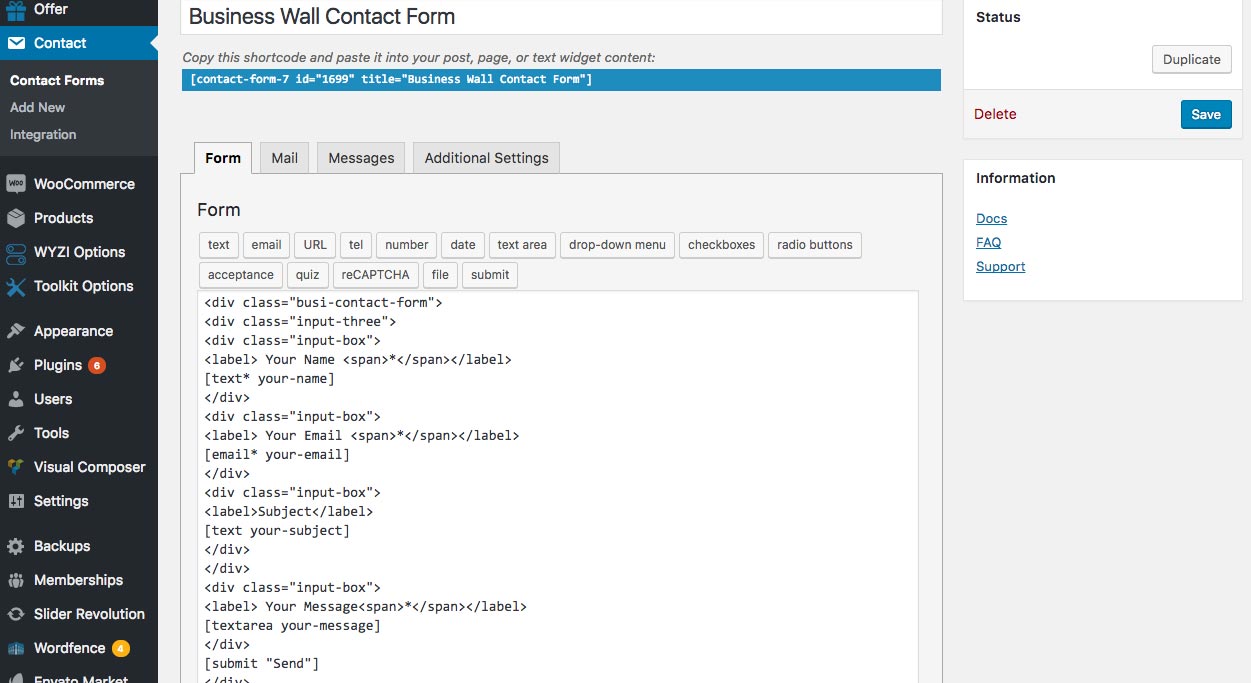
No matter what you fill the To of this contact form, Wyzi code will override it and send the email from this form to Business Owner profile Email. This form will show here: