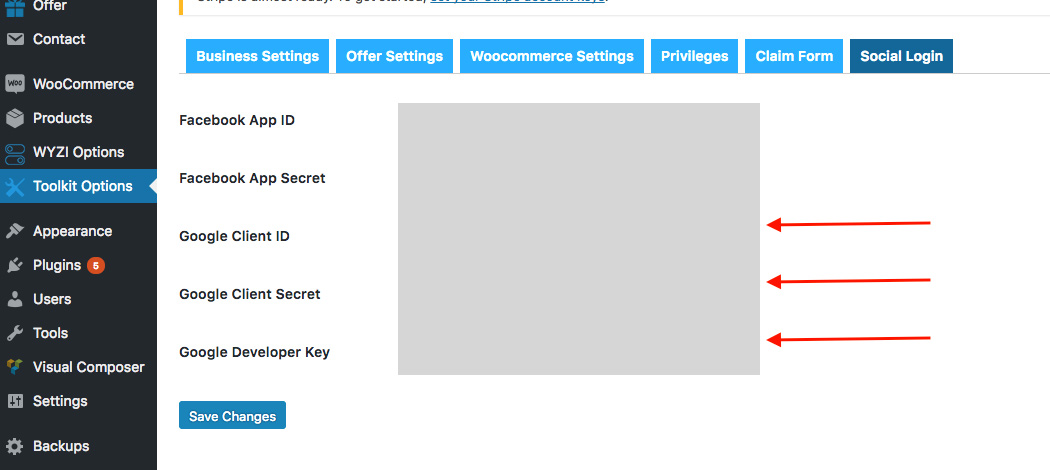Google + Login Sign up
In order to start, you need to go to Google Developers Website and Login with your Google Account. Then Follow the Following Steps.
Step 1
Create a new Project,
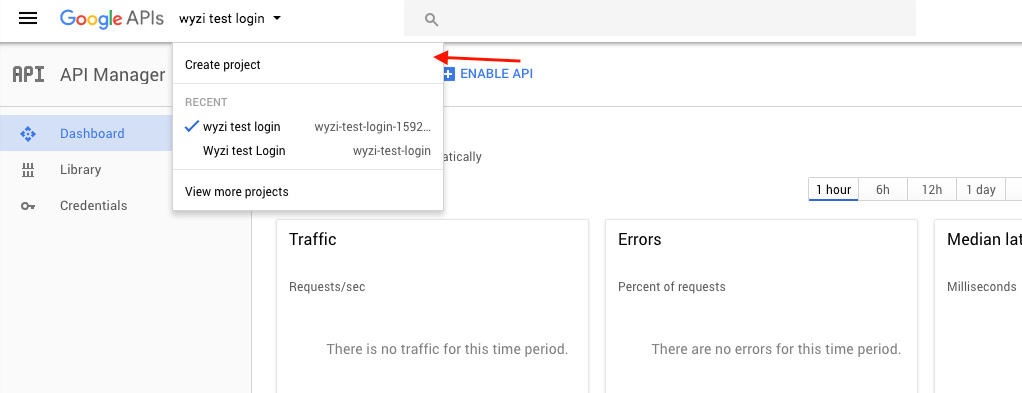
the give your project a Suitable name.
Step 2
Under Social APIs go to Google + API and enable it.
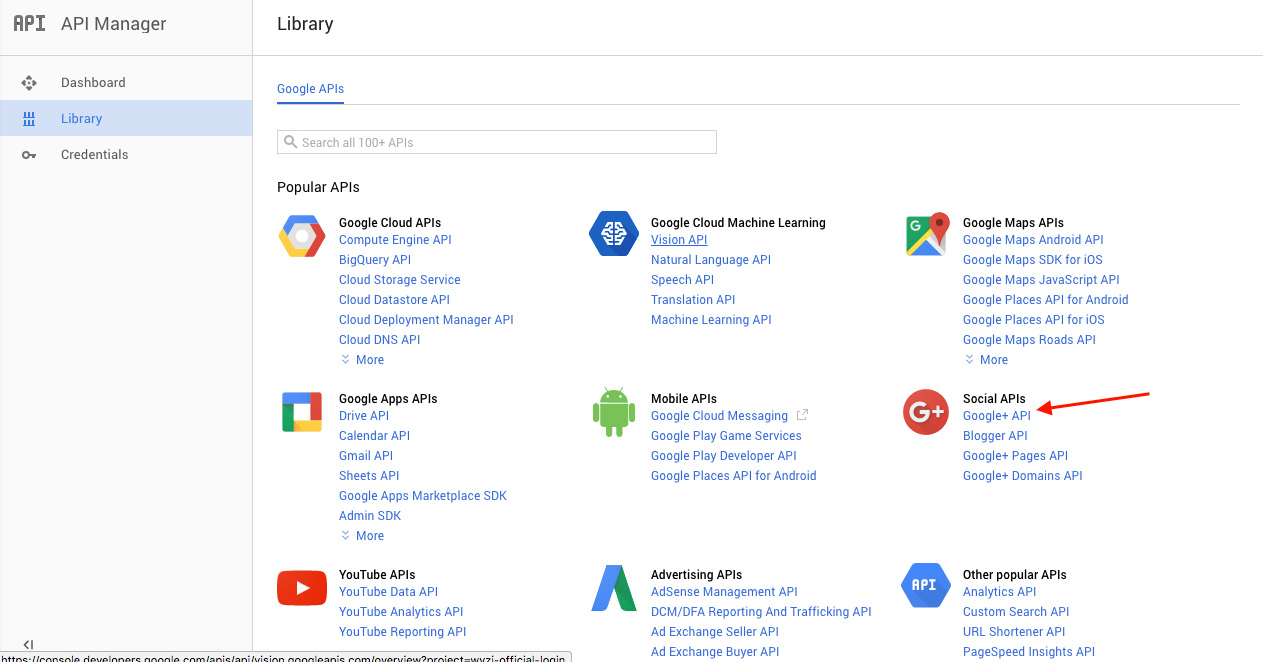
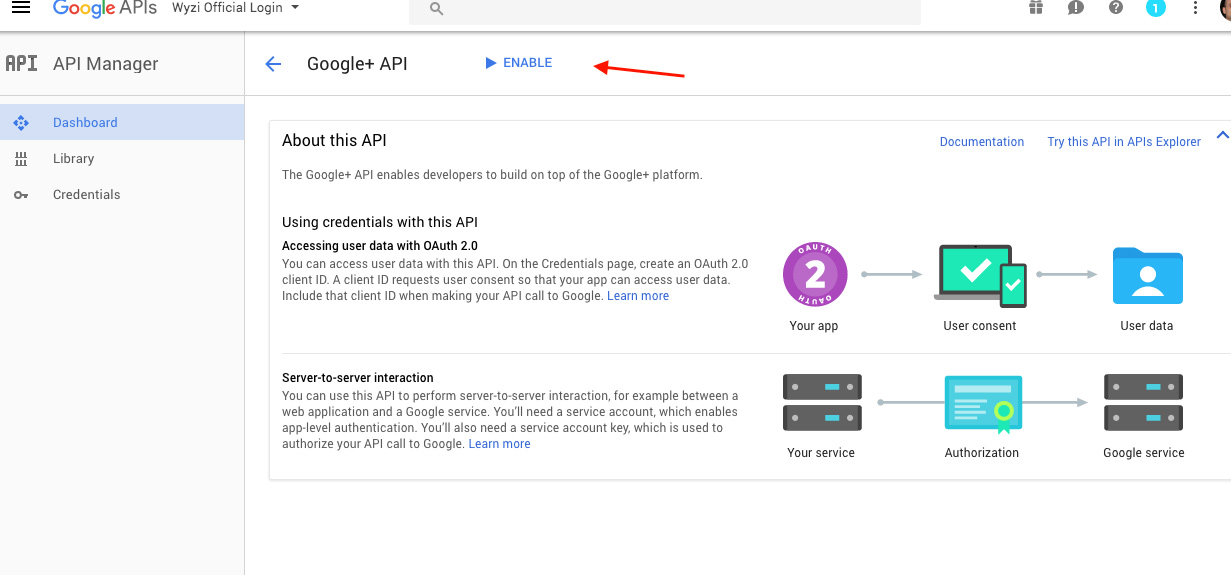
Step 3
Now on the left panel, choose Credentials and then choose OAuth content Screen tab and fill the required information.
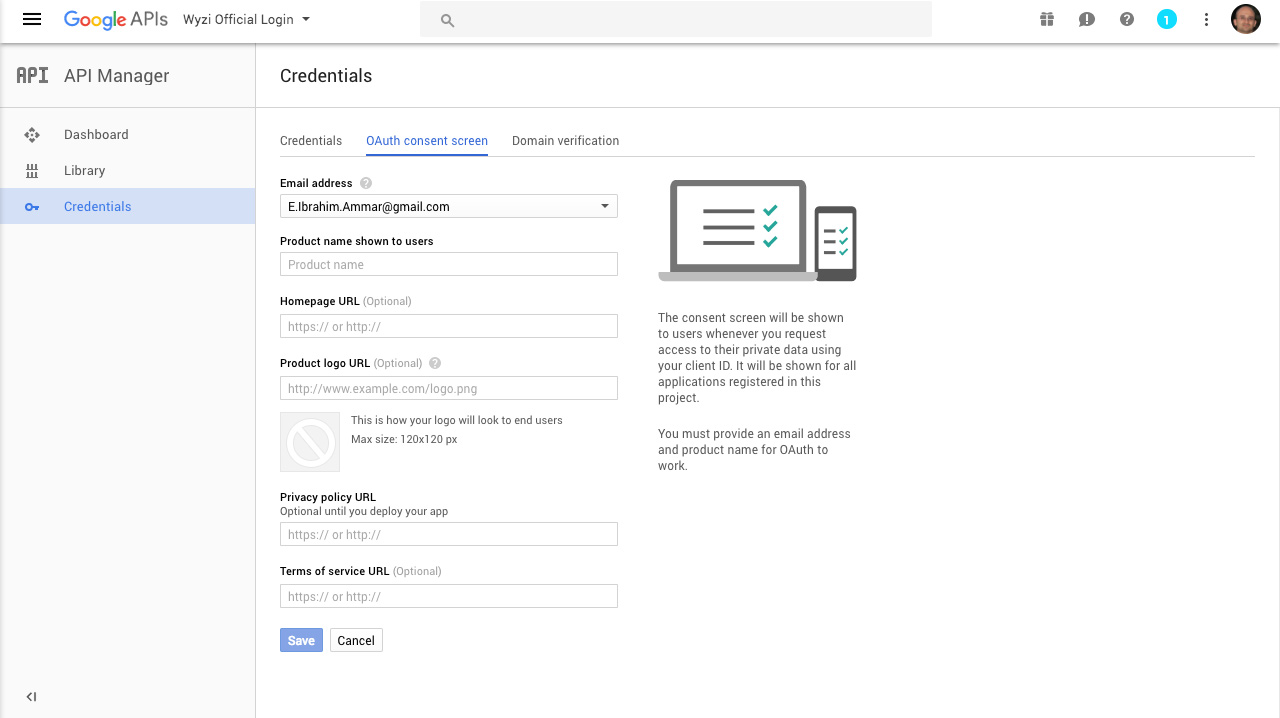
Then move to Domain verification and add your domain there. in case your domain is not already verified by Google Webmasters, you will be redirected there where you can download an html file from google and upload it to the root folder of your website and get your domain verified in order to be able to add it here.
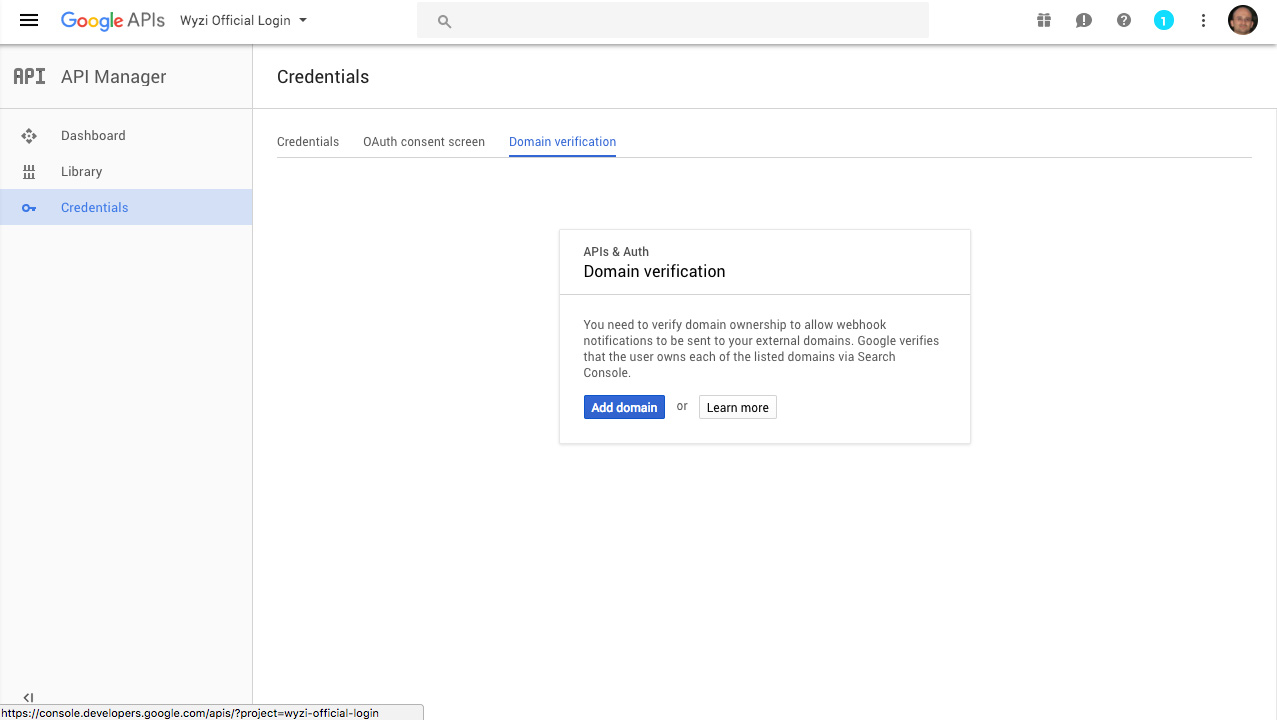
Step 4
Now go back to Credentials tab and click add new and choose OAuth client ID
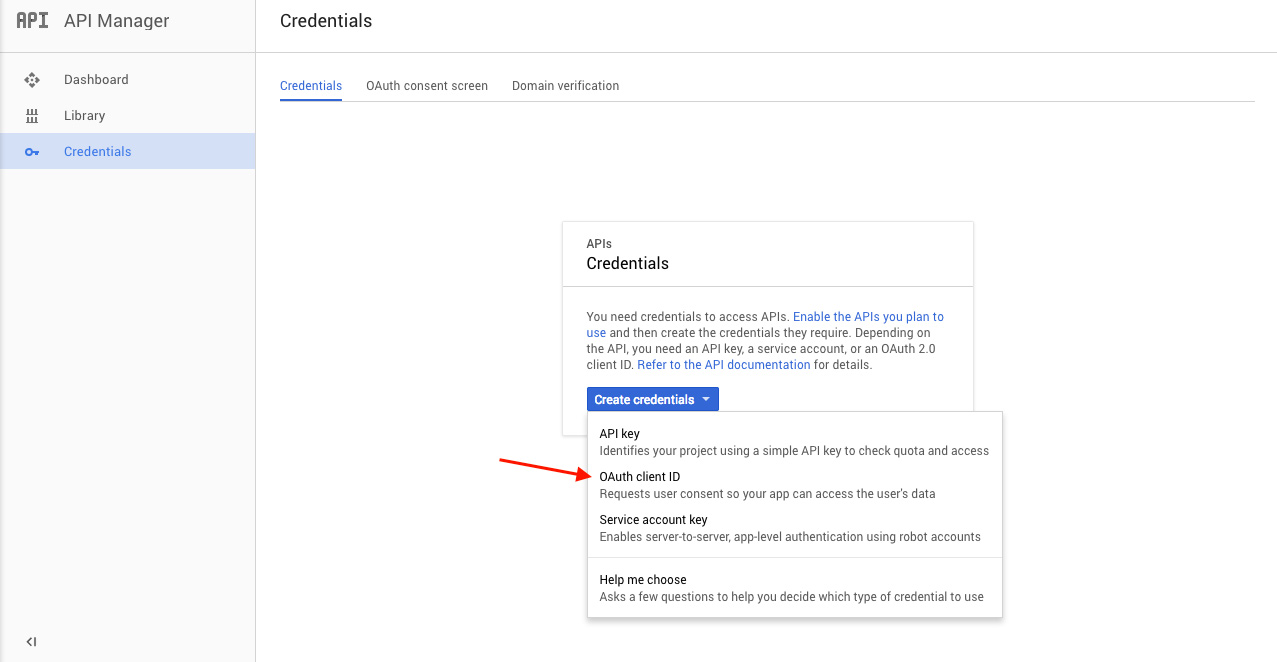
Next make sure to choose Web Application and make sure to fill Authorized Javascript origins with your domain and to fill Authorized Redirect URLs with the following
https://wwwyourdomain.net/wp-login.php?loginGoogle=1
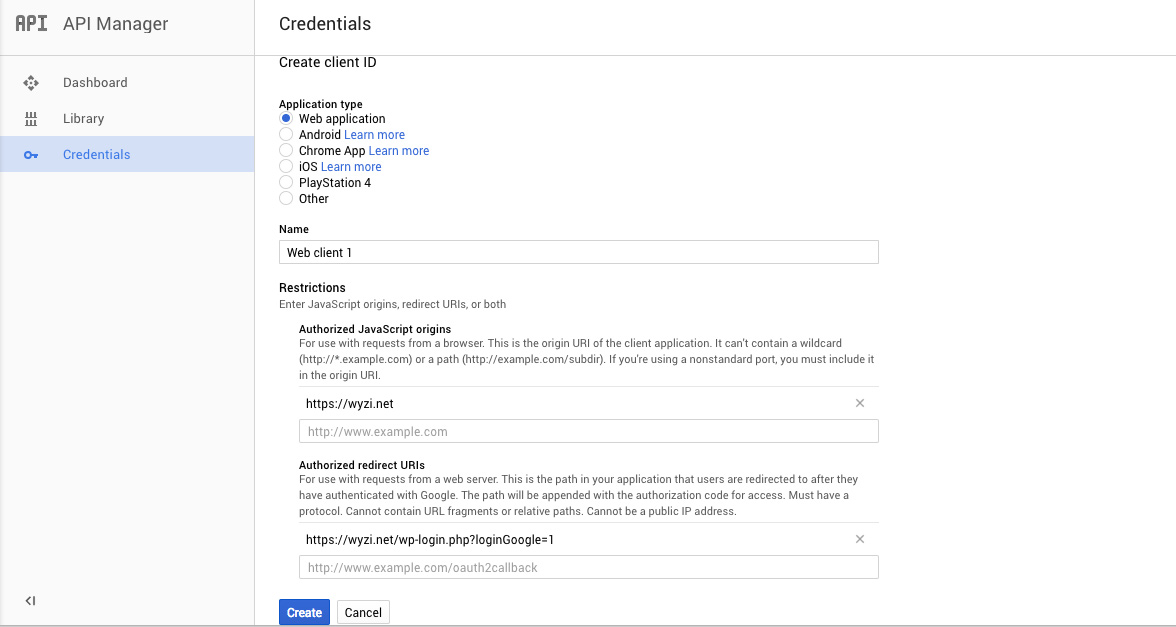
Click create to get App ID and Secret
Step 5
Now we need Developer ID.
Click on create credentials again and choose API Key to get it.
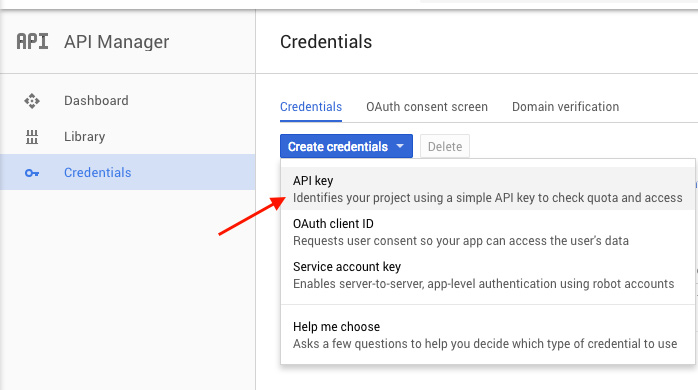
Step 6
Now go to Theme, in Wyzi Toolkit options, Social Login tab, fill the required Keys to show Google Sign in and sign up.