Header Image with Search Options
Added version 2.1.0
What we intend to in this article is make a page with a header image and search options. The following image represents what we need to do :
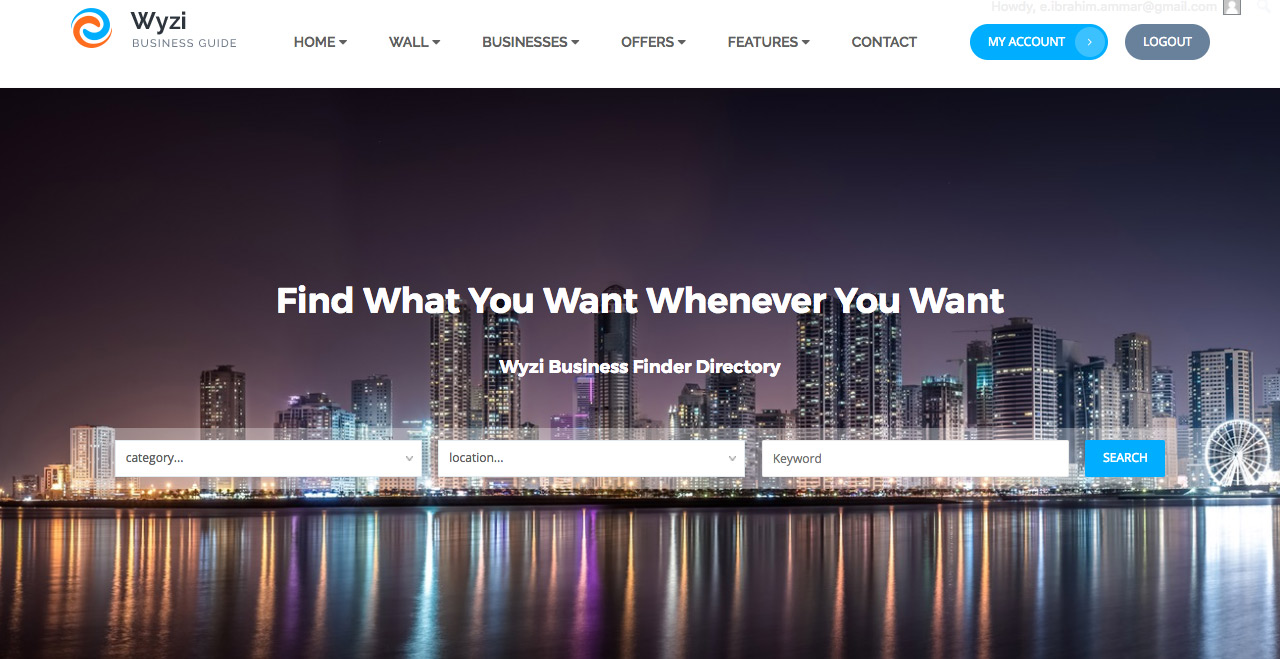
First you need to make sure that you page template is Default Template , Full Width , Left Sidebar or Right Sidebar.
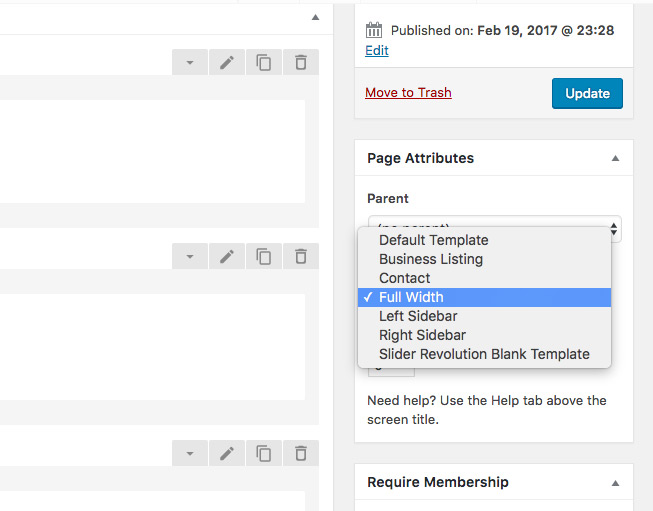
Next scroll down to page options, until you find “What to Display“, where you can choose Image. The moment you choose Image you will get more options, where you will be able to upload your image, set its height, Write title and sub title, and choose to display search fields.
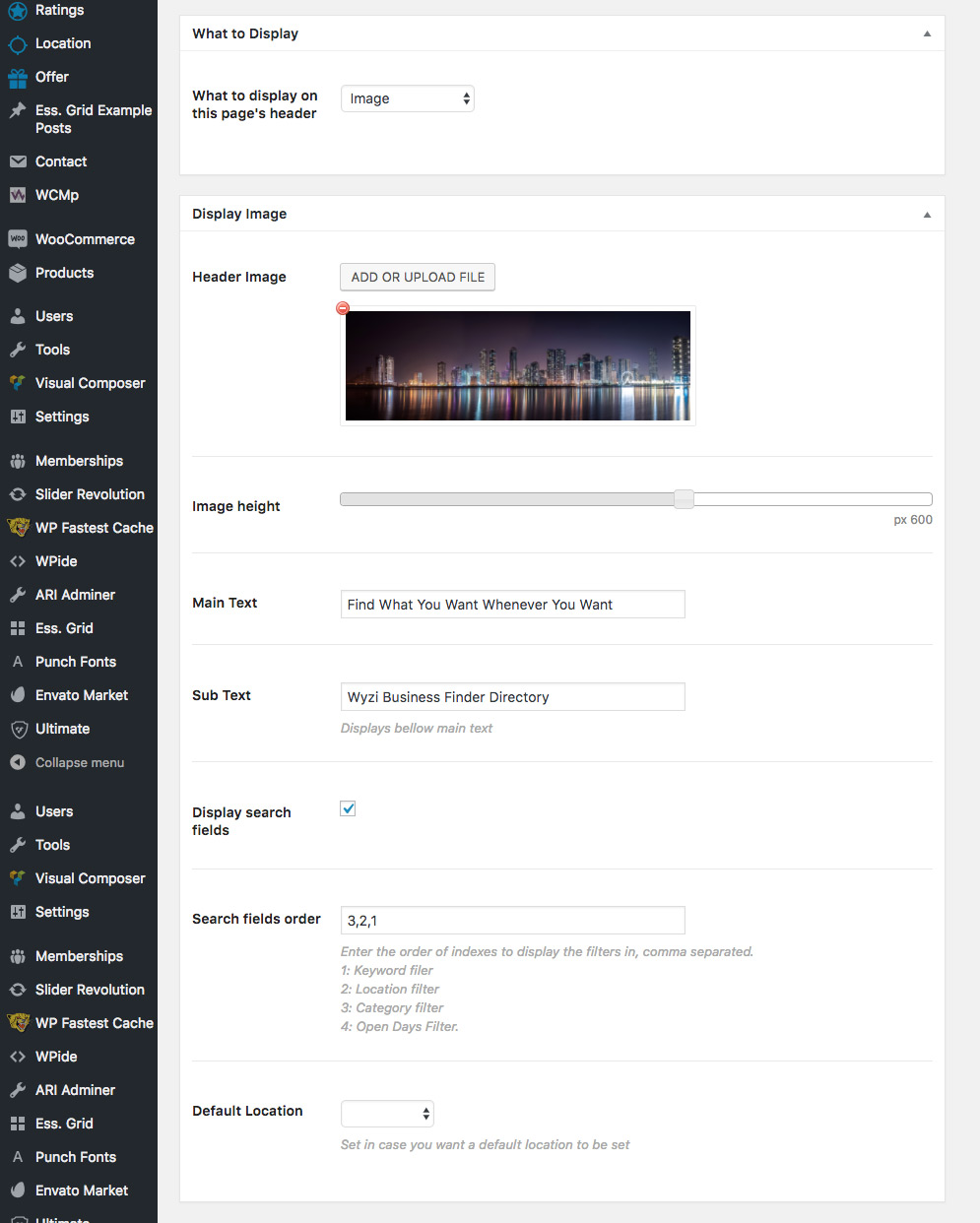
Search Fields Order option
You can fill this option by the corresponding number of the fields you want to show in your header. For example, if you input 3,2,1 then the Category Filter will show first, Location Filter and Keyword Filter last. Not putting number 4 will hide the open Days filter.