Bulk Import Locations
Added version 2.1.0
You can bulk import Business Location by navigating to Locations > Import
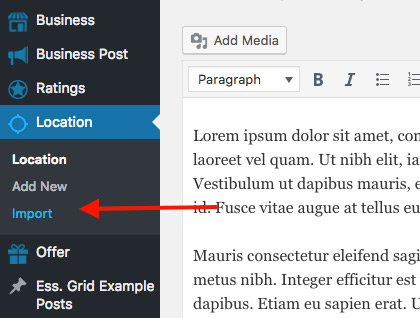
The imported file should be CSV formatted, and we recommend 50 Locations at a time, although you can even increase this number to thousands, but this will depend on your server CPU and memory. To get your best number of Locations you can import at a time, you can test 50 at first, and by the end of the import, you will get a report showing you the recommended number of listings you can import at a time given you server capabilities. For example, this is the report you may get:
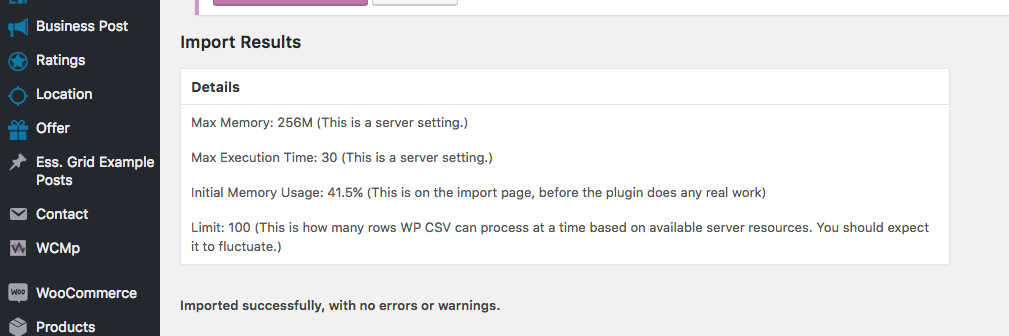
You can download here this CSV Example File
You need to make sure your CSV is UTF-8 Formatted, else import will fail.
Fields Explanation:
wp_ID
“wp_ID” represents your Location Post ID, should be empty.If you fill “wp_ID” you risk overriding post IDs, so unless you know what you are doing, it is highly recommended to keep this column empty.
wp_post_date
Date added. Should be in format: MM/DD/YY HH:MM
Example:
8/9/17 19:11
wp_post_modified
Date last Modified.
Should be in format: MM/DD/YY HH:MM
Example:
8/9/17 19:11
wp_post_status
Can have the value of publish , future , draft , pending , private , trash , auto-draft
wp_post_content
This is the About of the Location , and can be in HTML format
wp_post_name
This is the title of the Location and it is normal text.
wp_post_type
This should be wyz_location in order to tell WordPress that we are importing Locations.
wp_ping_status
This should be closed unless you know what you are doing
wp_comment_status
This should be closed as Business or Listing pages do not use comments.
wp_post_author
This should be the User Name of the owner of this Location. Make sure it is user name and not email or user id. Usually this should be the admin username.
cf_wyz_location_coordinates
A JSON Format field that contains the map information of a location. It should contain Listing latitude, longitude & map zoom level. Example:
{“latitude”:”33.8426462″,”longitude”:”35.5165263″,”zoom”:”8″}