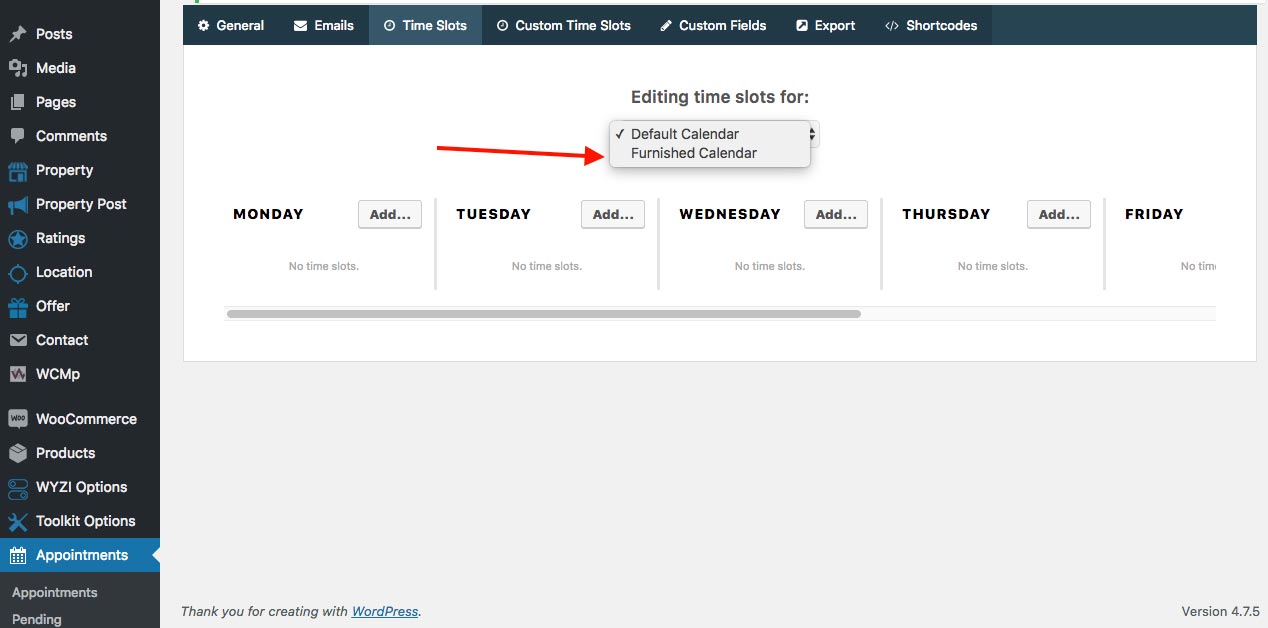Adding Calendar as Admin
As Admin things are similar in creating Canledars, but different in managing them. So first go to front-end while signed in as Admin, and Click My Account then click on Calendar for the Business you wish you to create Calendar to.
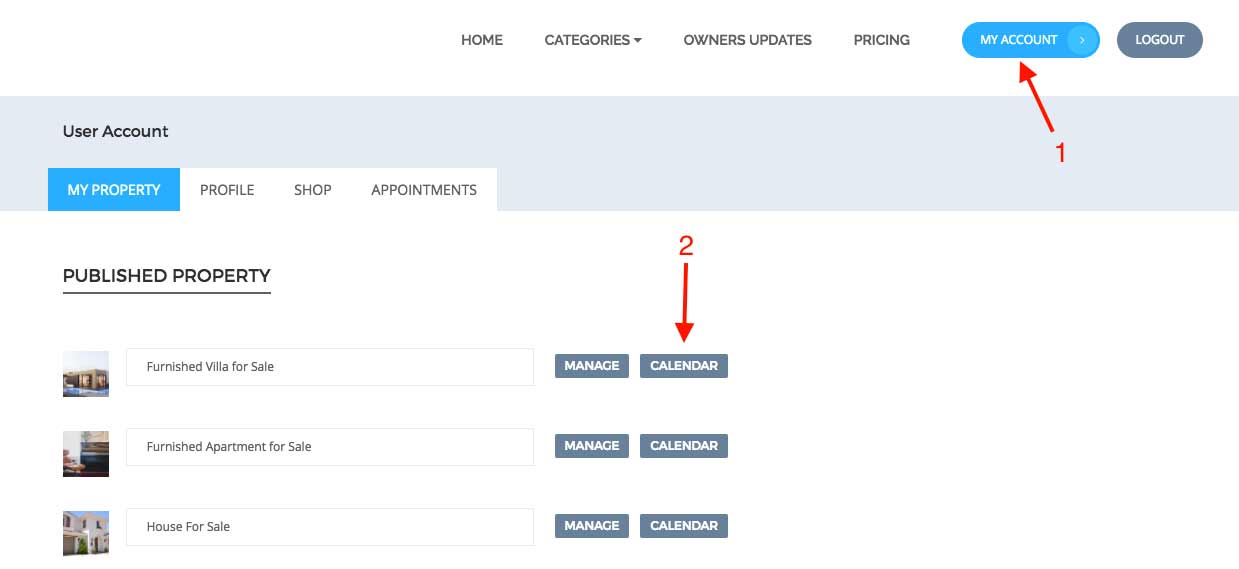
Next, you will be asked to enter a suitable easy to rememeber Calendar Name, and then Click Create Calendar, as it appears in the following image:
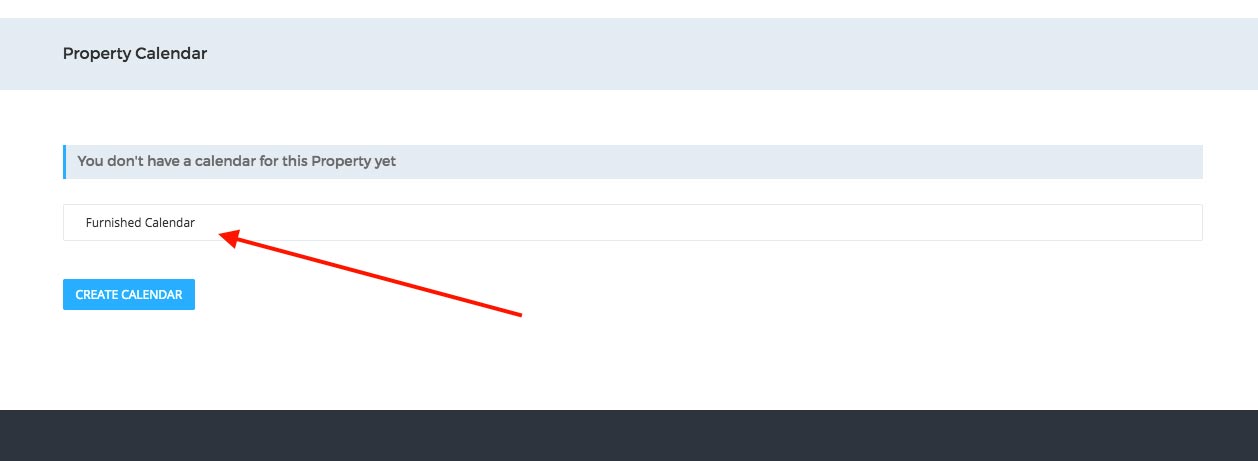
Now managing of Admin Calendars cannot be done from front end like the case of business owners, but it is done in the backend, where you need to go to Appointments > Settings > Time Slots Tab, where you can then choose the name of Calendar to manage, then you manage.