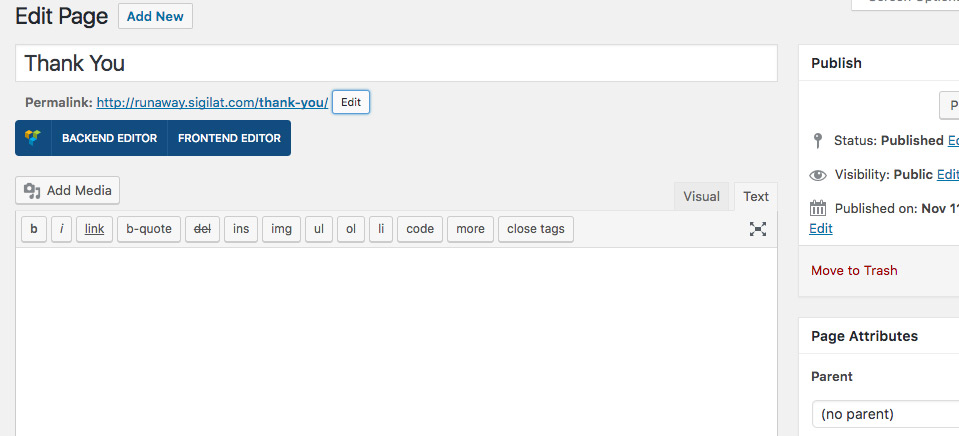Automatic Created Pages
After you install WYZI Business Finder, you will be prompted by the following message, which is asking permission to create three pages. These pages are necessary for “Sign in / Sign out“, Viewing “Account” and “Thank you” page after successful PayPal Payment.
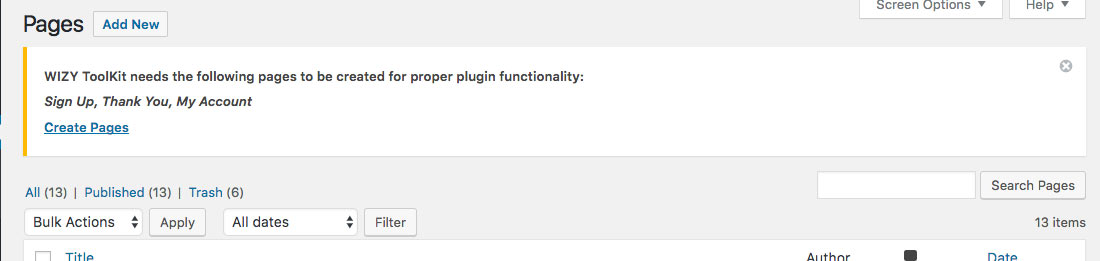
Simply click on “Create Pages” and create them. You can see these pages in action when you click Sign In/Out or My Account buttons.

How to Create those pages manually ?
Sign Up Page
Create a new Page, use the title “Sign Up” or any other title you find suitable. As for the slug, you need to make sure it is exactly http://yoursidename.com/signup and at last make sure you insert the following short code in the page editor: [wyz_signup_form] then publish the page.
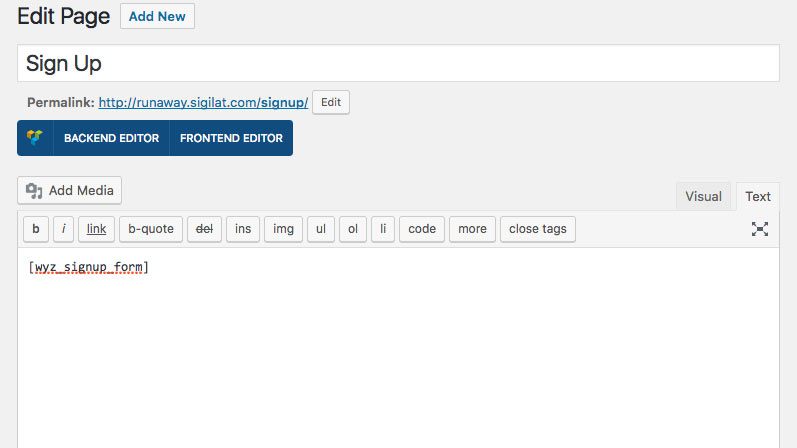
My Account Page
Create a new Page, use the title “My Account” or any other title you find suitable. As for the slug, you need to make sure it is exactly http://yoursidename.com/my-account and at last make sure you insert the following short code in the page editor: [wyz_my_account] then publish the page.
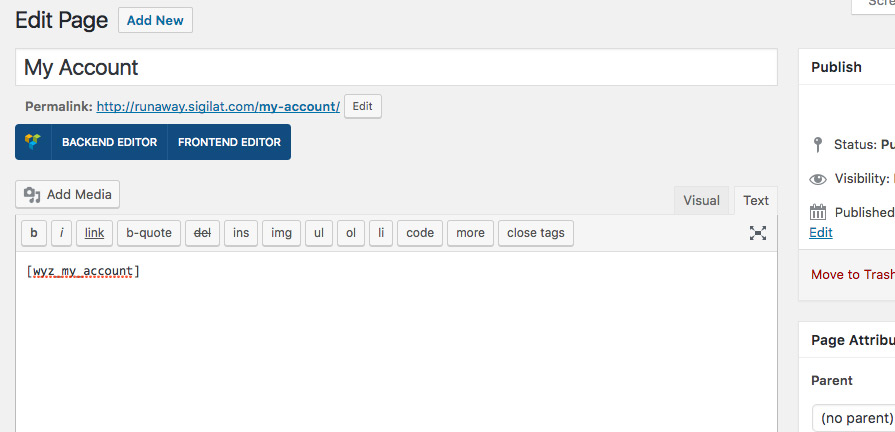
Thank You Page
Create a new Page, use the title “Thank You” or any other title you find suitable. As for the slug, you need to make sure it is exactly http://yoursidename.com/thank-you .